Mi 23.8'' Desktop Monitor 1C FAQ
Specification
| Product model |  |
| Mi 23.8'' Desktop Monitor 1C | |
| Specification |  |
| Package contents | 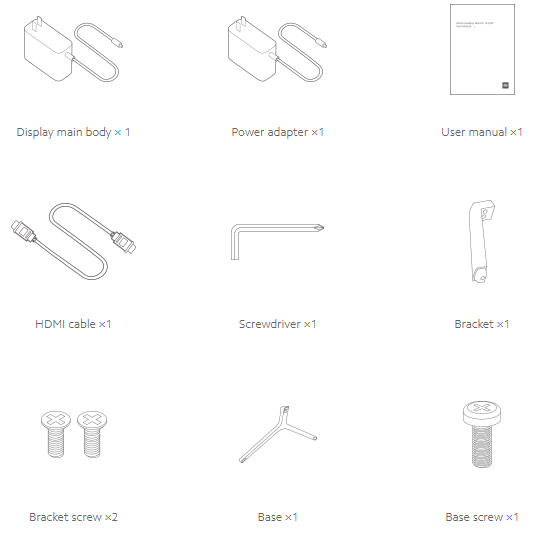 |
Overview
1. Q: How to inatall Mi 23.8'' Desktop Monitor 1C?
A:1.Insert the bracket into the positioning column of the main engine, and then lock the bracket screws according to the direction of the arrow.
2.Insert the positioning column of the base into the bracket.Then lock to the bottom screw of the base according to the direction of the arrow.

2. Q: What interfaces does Mi 23.8'' Desktop Monitor 1C have?
A: Mi 23.8'' Desktop Monitor 1C has a HDMI 1.4 interface,a VGA interface,an adapter.
3. Q: What differences between HDMI interface 1.4 and HDMI 2.0 interface?
A: HDMI 1.4 supports 4K, but is limited by bandwidth, and can only achieve 3840x2160 resolution and 30FPS frame rate, while HDMI 2.0 supports 18Gbps,and can achieve 3840x2160 resolution and 50FPS and 60FPS frame rate.Other major improvements are as follows:
1) Support simultaneous transmission of dual video streams to multiple users on the same screen;
2) Support synchronous transmission of multiple audio streams by up to 4 users;
3) Support 21:9 ultra-widescreen display;
4) Dynamic synchronization of video and audio streams;
5) CEC extension provides better control over consumer electronic devices through a single control point;
The HDMI 2.0 cable is exactly the same shape as the HDMI 1.X cable and supports downward compatibility with the HDMI 1.X cable.Support 32 channels and up to 1536kHz sampling rate.
4. Q: What devices can Mi 23.8'' Desktop Monitor 1C connect?
A:HDMI interface supports the connection of the host or notebook, set-top box, PS4 and other output devices.
Non-HDMI /VGA interface devices, can connect through DP to HDMI cable, DP to VGA cable.
5. Q: Button and interface introduction of Mi 23.8'' Desktop Monitor 1C
A:Long press the power button for 3 seconds to switch the display on and off. The menu bar will appear when operates the power button in any direction. The display setting can be changed through the menu bar.

Button function operation instructions | |||
No menu on the screen | Menu on the screen | ||
► | Menu | ► | Enter |
▲ | Menu | ▲ | up/left |
▼ | Menu | ▼ | down/right |
| Menu | | Exit/back |

Interface introduction
1.Power adapter interface (DC IN) : Power input
2.HDMI interface:
Version: HDMI1.4
Output device: Computer, DVD, video camera, etc
Support signal format: 480i, 480p, 720p, 1080i, 1080p
Maximum refresh rate: 1080p/60Hz
3. VGA interface:
Output device: Computer
Note: If the power cord or HDMI cord is damaged, it must be replaced with a dedicated cord or a dedicated component purchased from its manufacturer or maintenance department.
6. Q: What are the signal formats supported by MI 23.8 "Desktop Monitor 1C?
A:MI 23.8 "Desktop Monitor 1C supports signal format: 480i, 480p, 720p, 1080i, 1080p
The respective rates are as follows:
1) 480P (SD/Smooth) 800x 400 resolution;
2) 720P (HD) resolution 1280x 720;
3) 1080P (UHD) resolution 1920x 1080;
4) Display resolution includes but is not limited to the above parameters.
7. Q: How to change the language of Mi 23.8'' Desktop Monitor 1C ?
A: Setting path: Menu Settings->Language->Choose Chinese or English,don’t support other language.
8. Q: What is the color temperature, contrast, brightness in different intelligent modes?
A:Detailed parameters of different modes are as follows:
Standard mode, color temperature=6500K, contrast=user set value, brightness = user set value;
Energy saving mode, color temperature =6500K, contrast = user set value, brightness =40;
Game mode, color temperature =6500K, contrast = default (75), brightness =95;
Movie mode, color temperature =8200K, contrast = default (75), brightness =80;
Low blue mode, color temperature =5000K ,contrast = default (75), brightness = user set value.
9. Q: Can Mi 23.8'' Desktop Monitor 1C adjust height?
A: Mi 23.8'' Desktop Monitor 1C doesn’t support adjust height.
10. Q: Does Mi 23.8'' Desktop Monitor 1C support wireless cast?
A: Mi 23.8'' Desktop Monitor 1C doesn’t support wireless cast.
Frquent problem
Fault phenomenon | Fault cause | Solution |
Unable to boot | No power supply | Connect the power adapter correctly |
Image dim | "Brightness/contrast unadjusted" | Adjust brightness and contrast |
"A bouncing or corrugated image" | Interference | Stay away from electrical equipment that may cause electronic interference |
"Power indicator on, no image" | No signal | Turn on the computer power |
"Screen dispalys" Out of range" | "Resolution is not correct" | Please set the recommended resolution in the base parameters |
1.Q:How to do if MI 23.8 "Desktop Monitor 1C screen's white dot, black dot isn't bright?
A:If the white spot and black spot on the screen are not bright, the user should be guided to do screen test (change different background color) to determine whether there is a display problem on the screen. If the display point position is abnormal, the user should be guided to conduct after-sales test.
Does it help?

