How to add or delete channels on the Mi TV P1E 65?
The Mi TV 4 43 allows you to add and remove channels to suit your preferences. When you open a streaming app like Netflix, Amazon Prime Video, Hulu, or YouTube on your TV, each of these apps is considered a channel. To add or delete channels, you can follow these general steps:
Adding Channels:
1. Press the [Home] Button on your TV remote >> Navigate to the [Apps] section.
2. Search for the Channel App you want to add.
3. Use the on-screen keyboard to type the name of the channel you're looking for and select it >> select [Install].
4. After installation, open the app and sign in or set up your account if required.
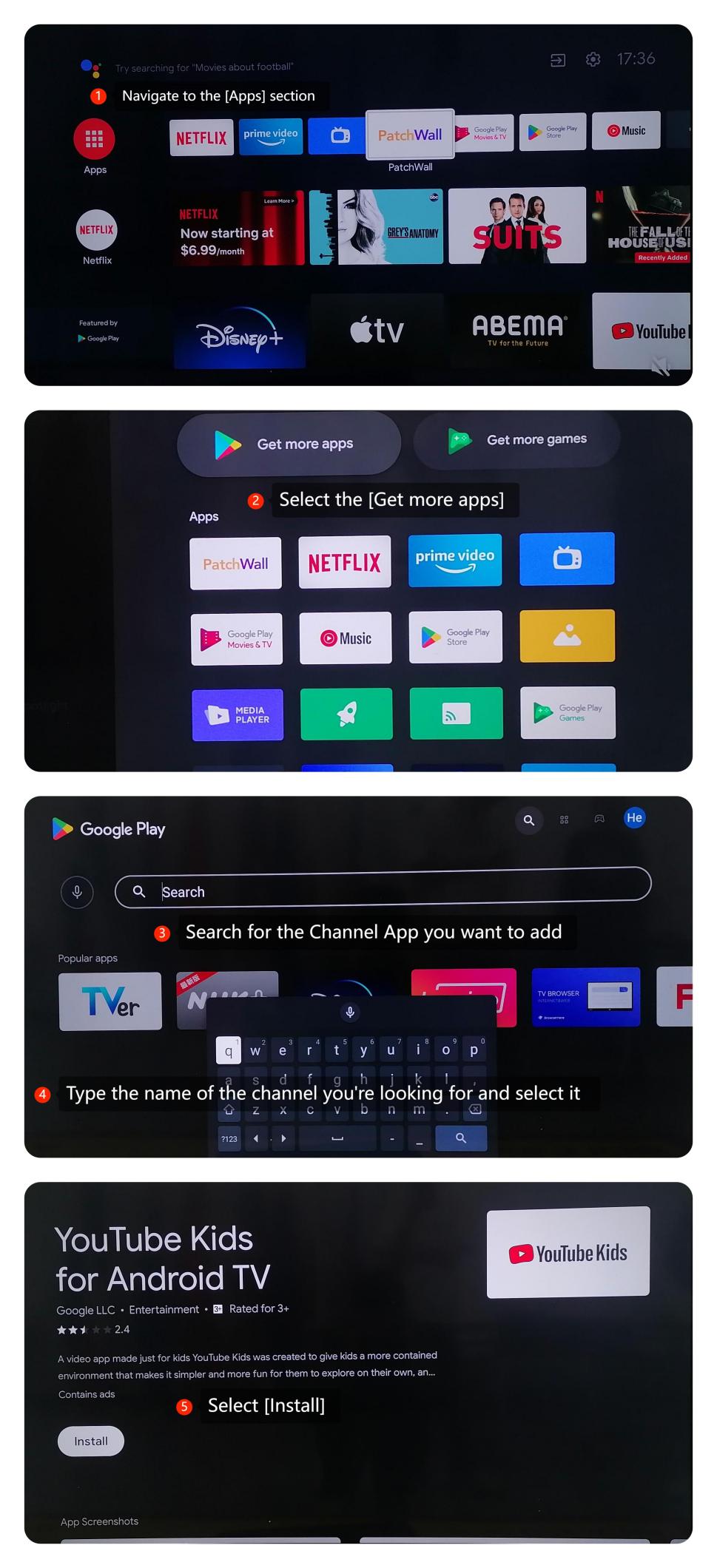
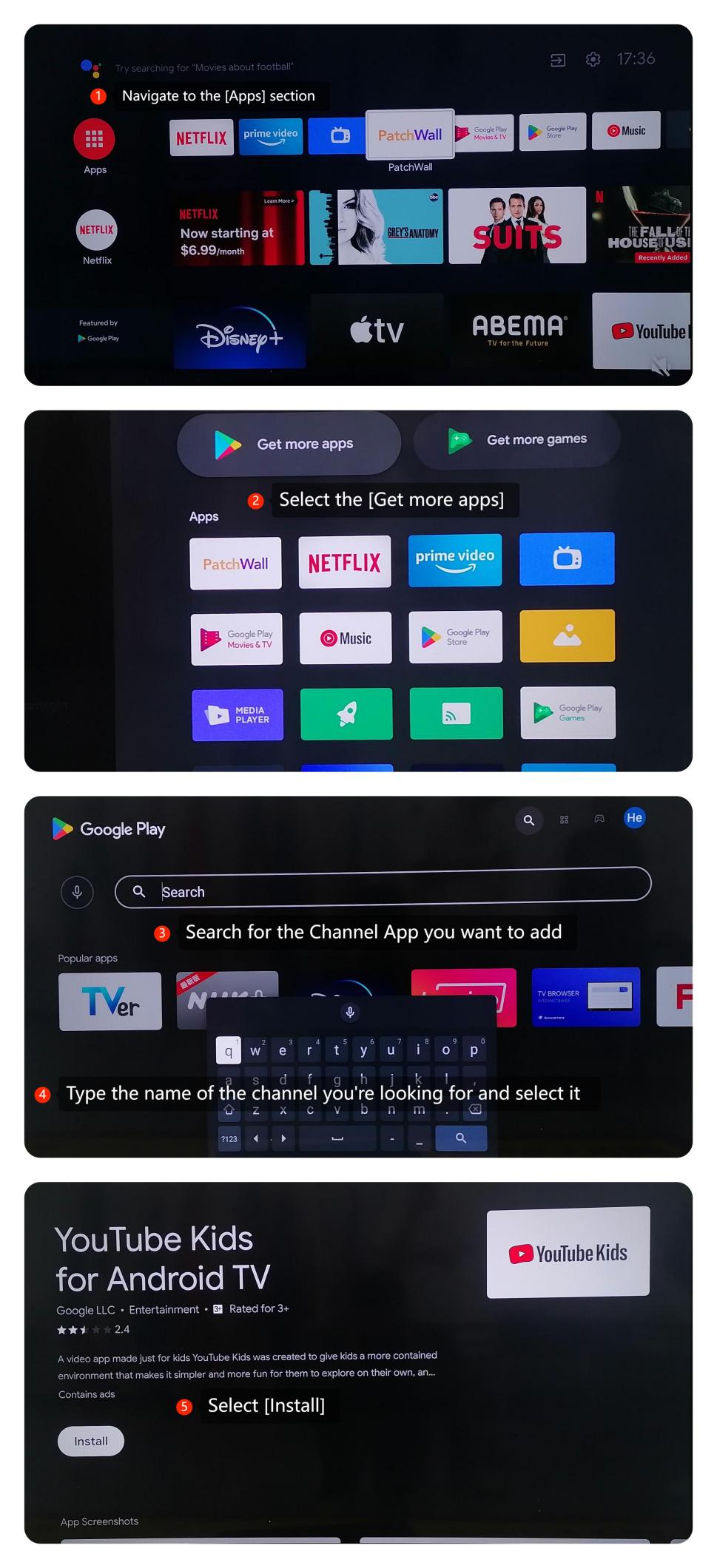
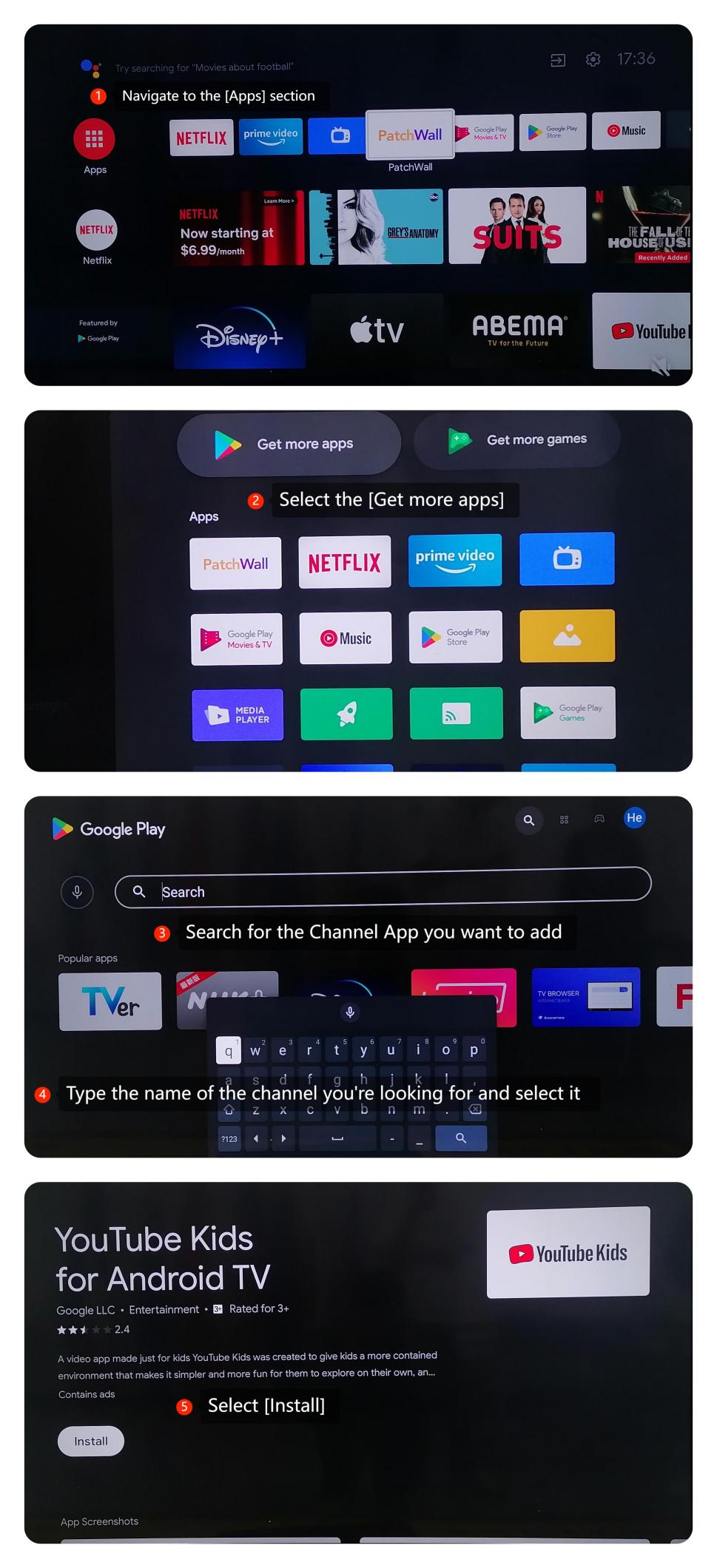
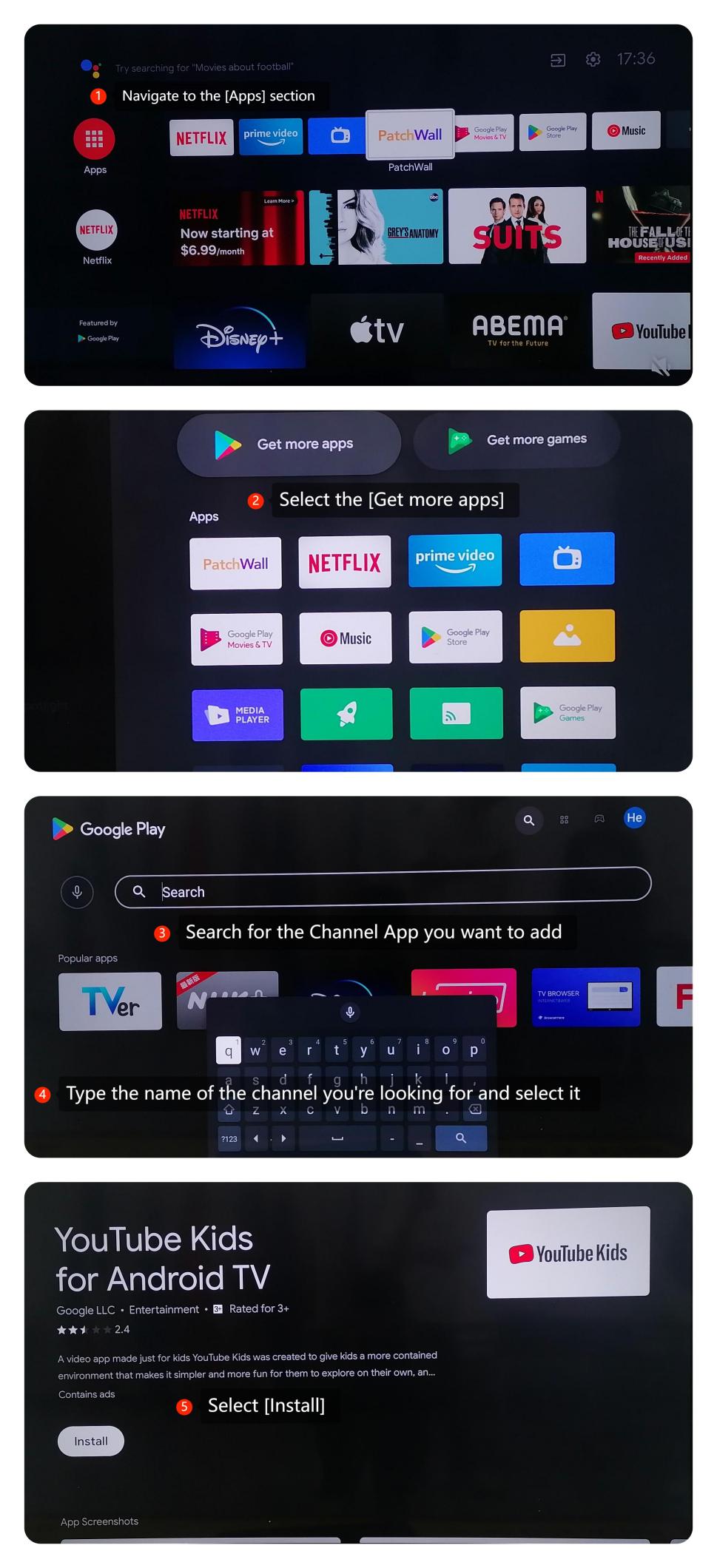
Deleting Channels:
1. Press the Home Button >> Navigate to the [Apps] Section >> Navigate to the app you want to delete.
2. On the app you want to delete, press and hold the [OK] button on your remote control.
3. A menu will pop up with options. Select [Uninstall].
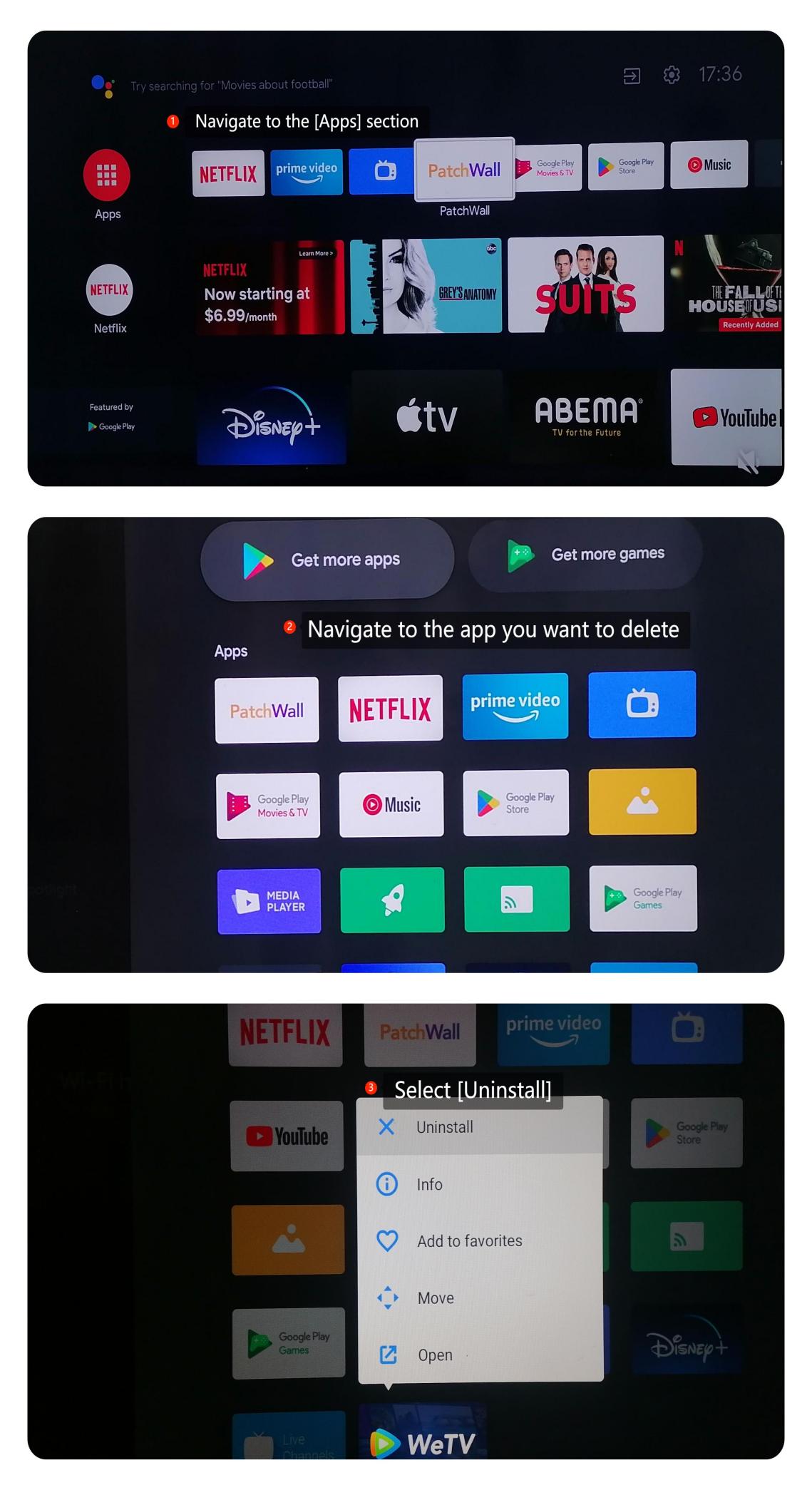
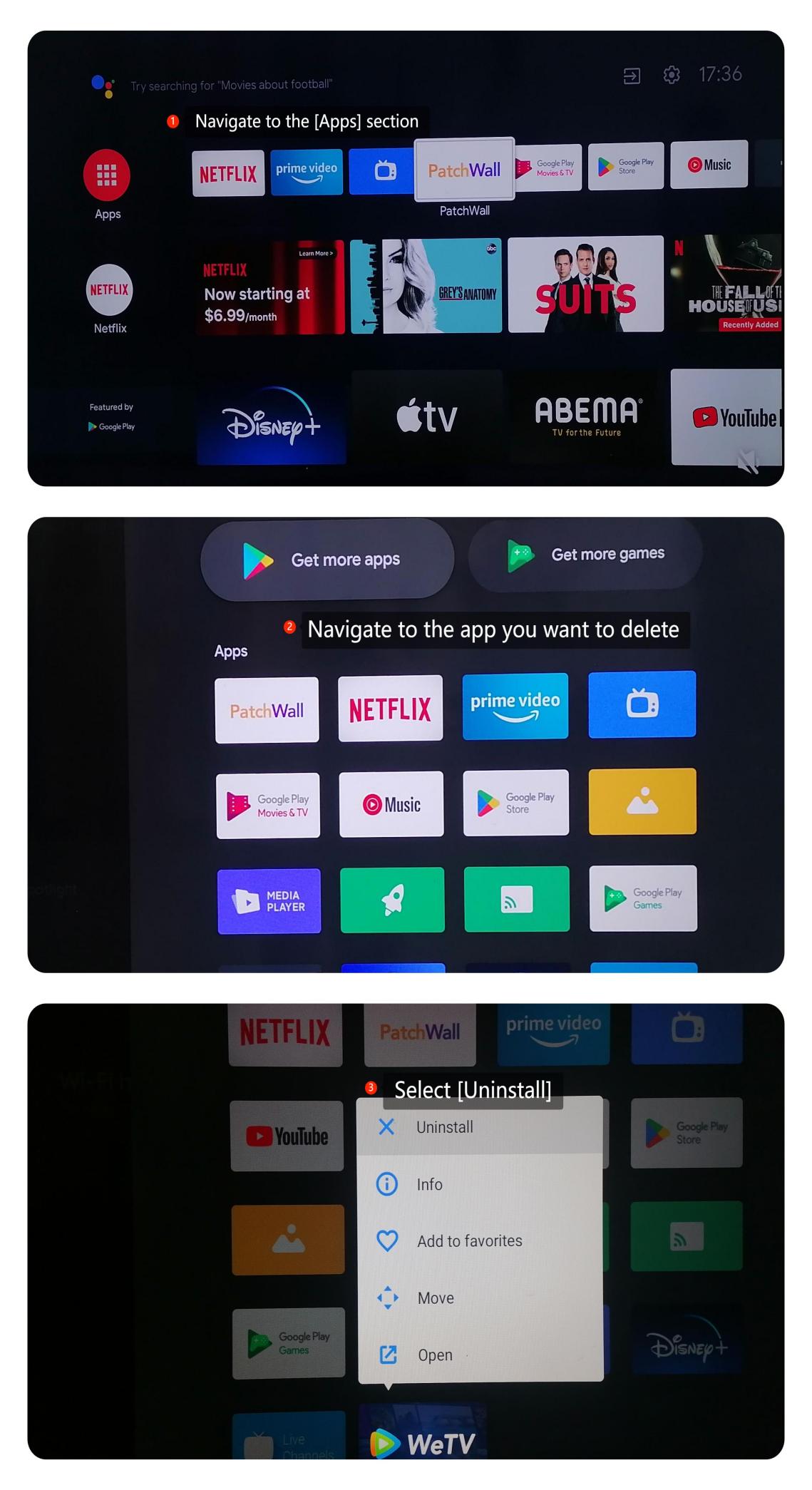

Note:
Always use official sources for app downloads and be conscious of the permissions and storage space to keep your TV running optimally.
Adding Channels:
1. Press the [Home] Button on your TV remote >> Navigate to the [Apps] section.
2. Search for the Channel App you want to add.
3. Use the on-screen keyboard to type the name of the channel you're looking for and select it >> select [Install].
4. After installation, open the app and sign in or set up your account if required.
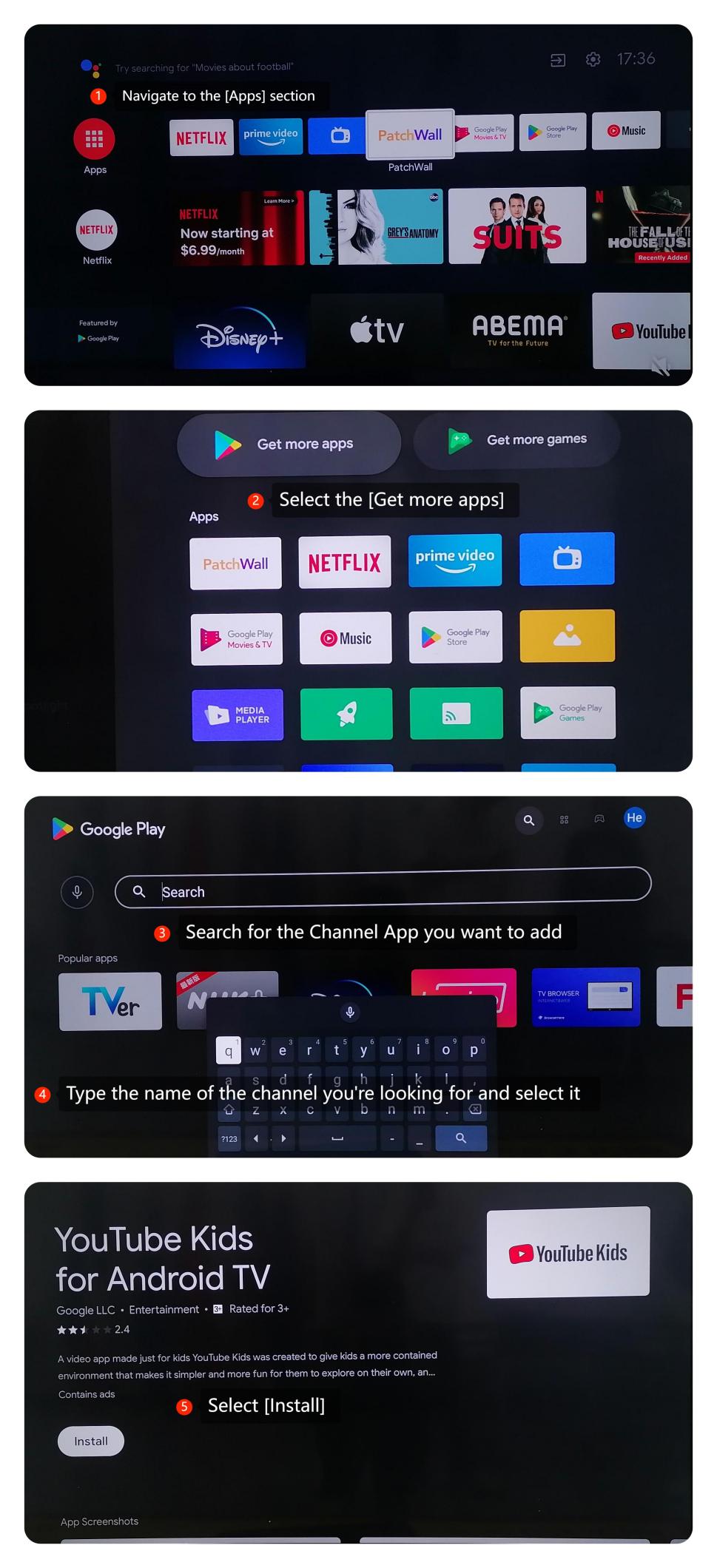
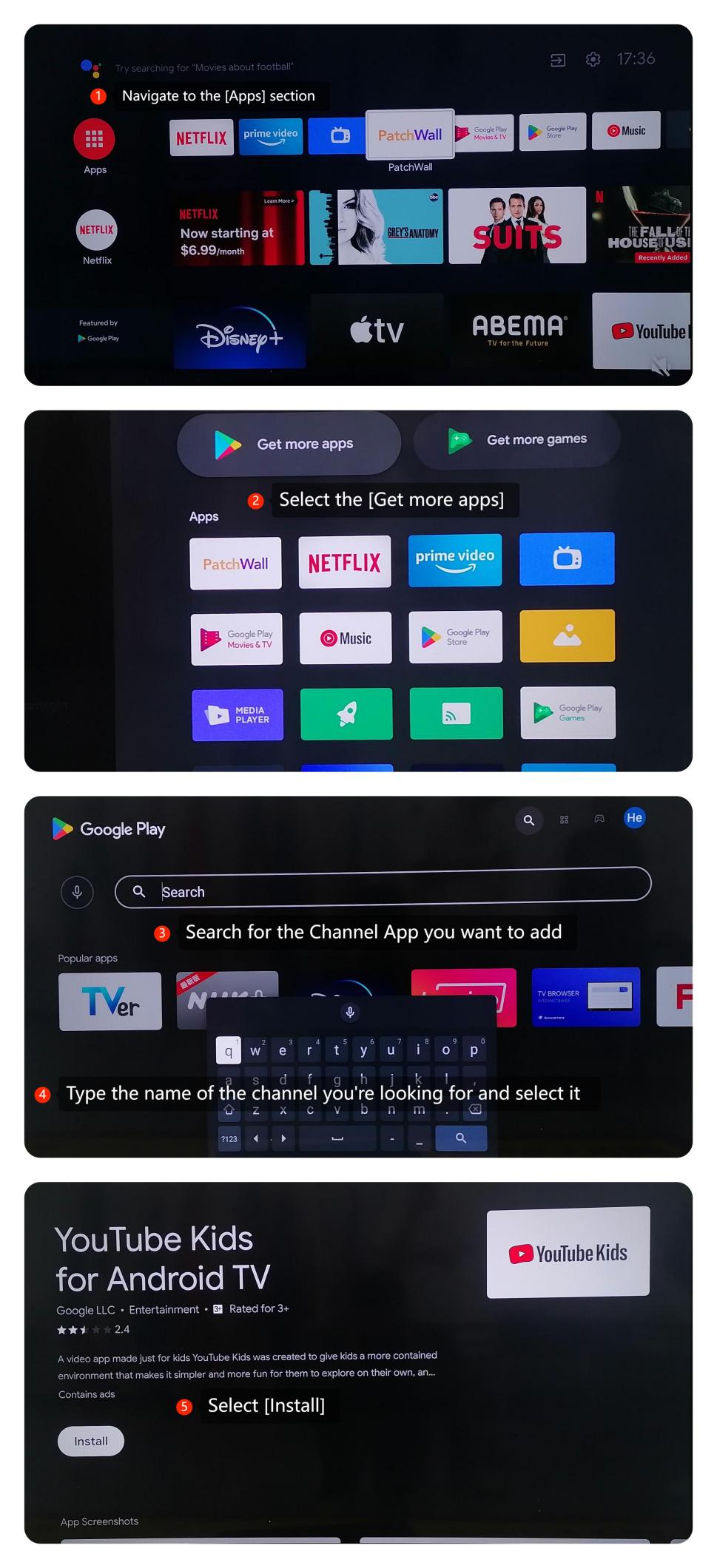
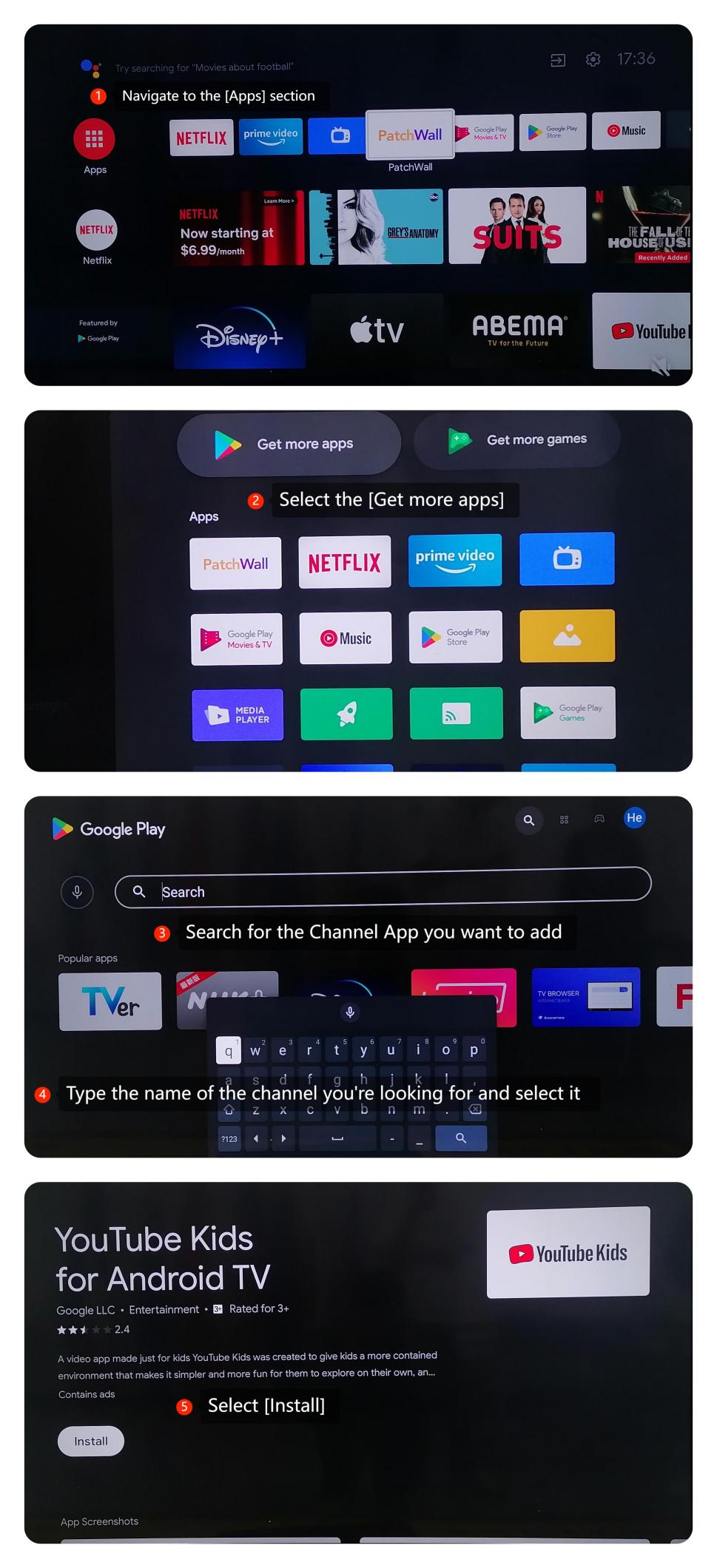
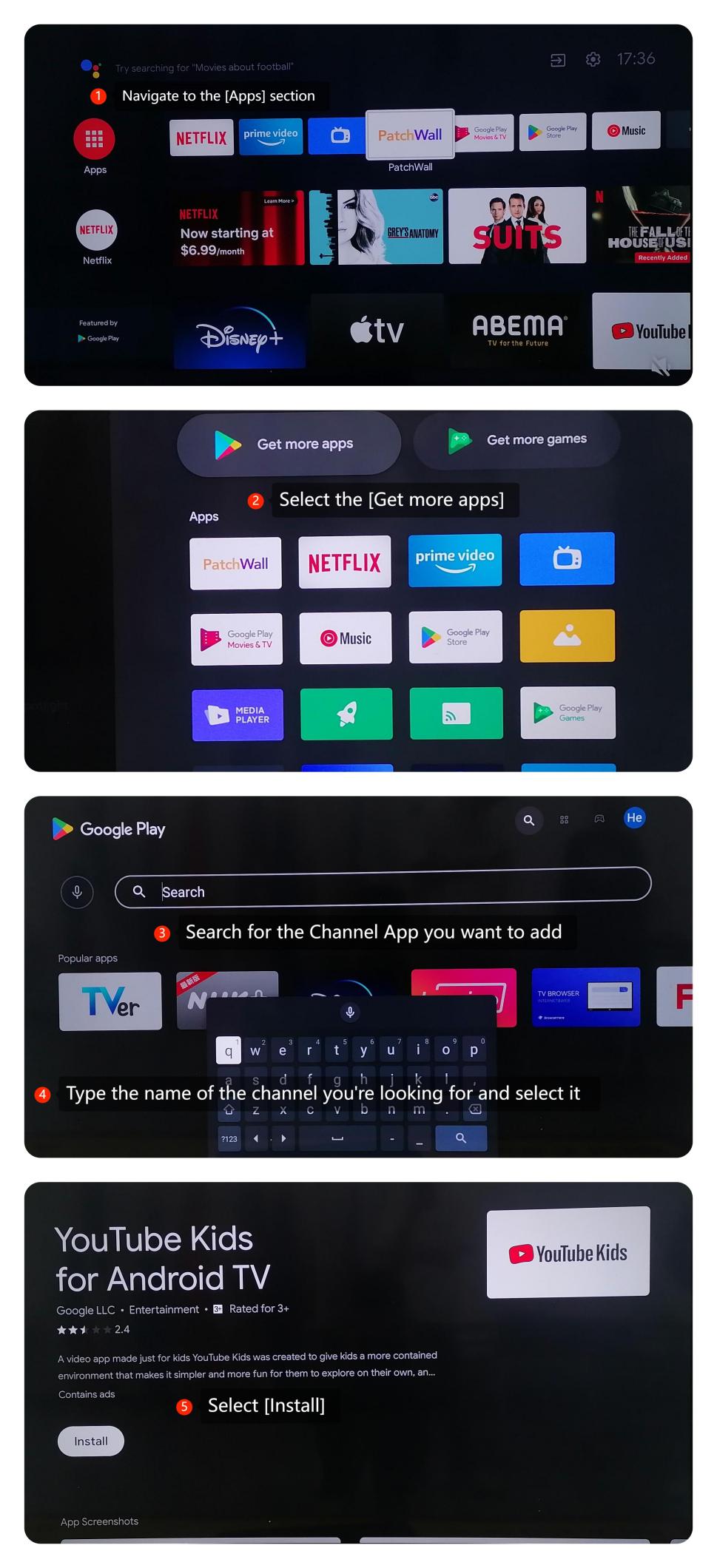
Deleting Channels:
1. Press the Home Button >> Navigate to the [Apps] Section >> Navigate to the app you want to delete.
2. On the app you want to delete, press and hold the [OK] button on your remote control.
3. A menu will pop up with options. Select [Uninstall].
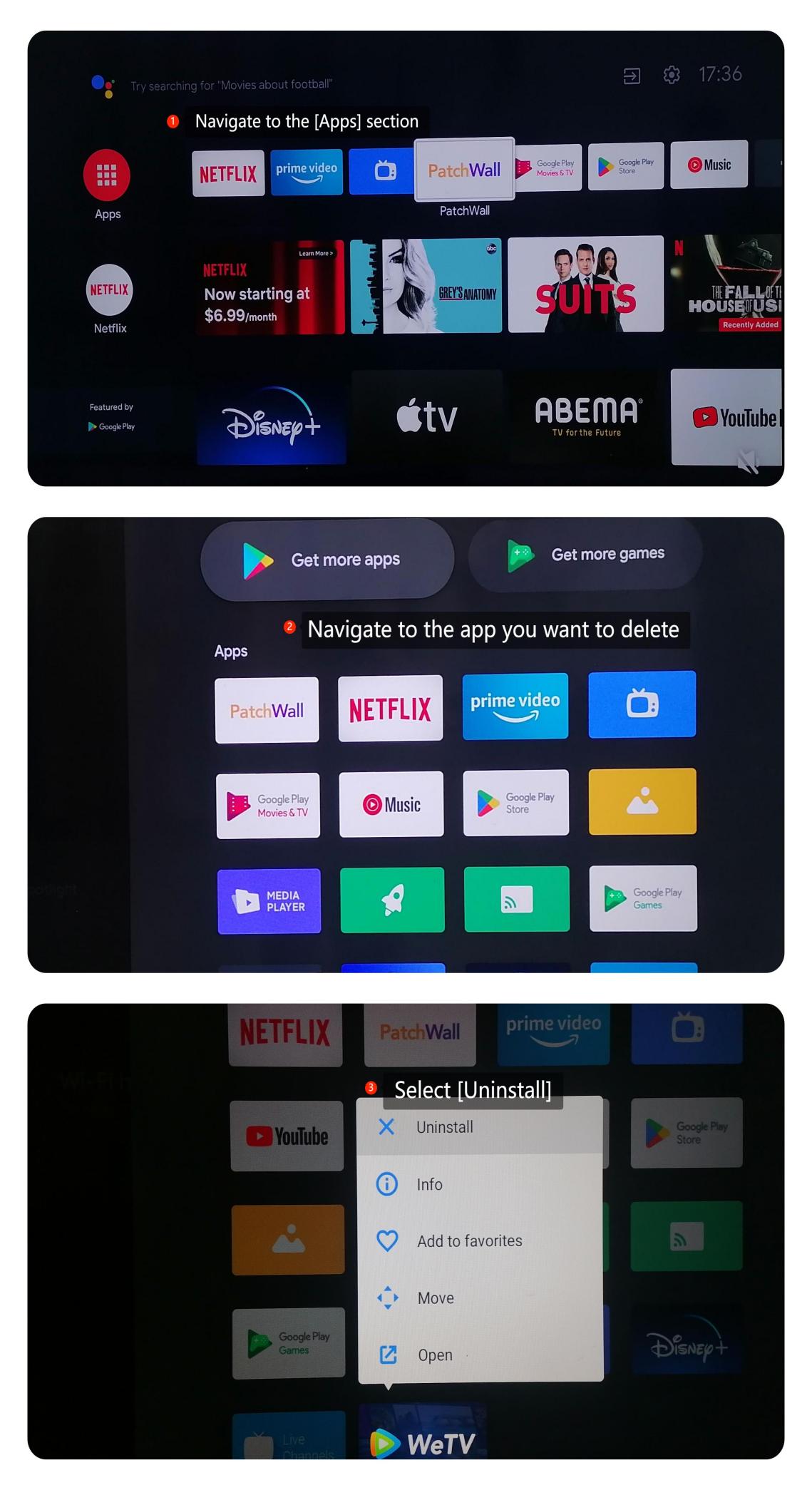
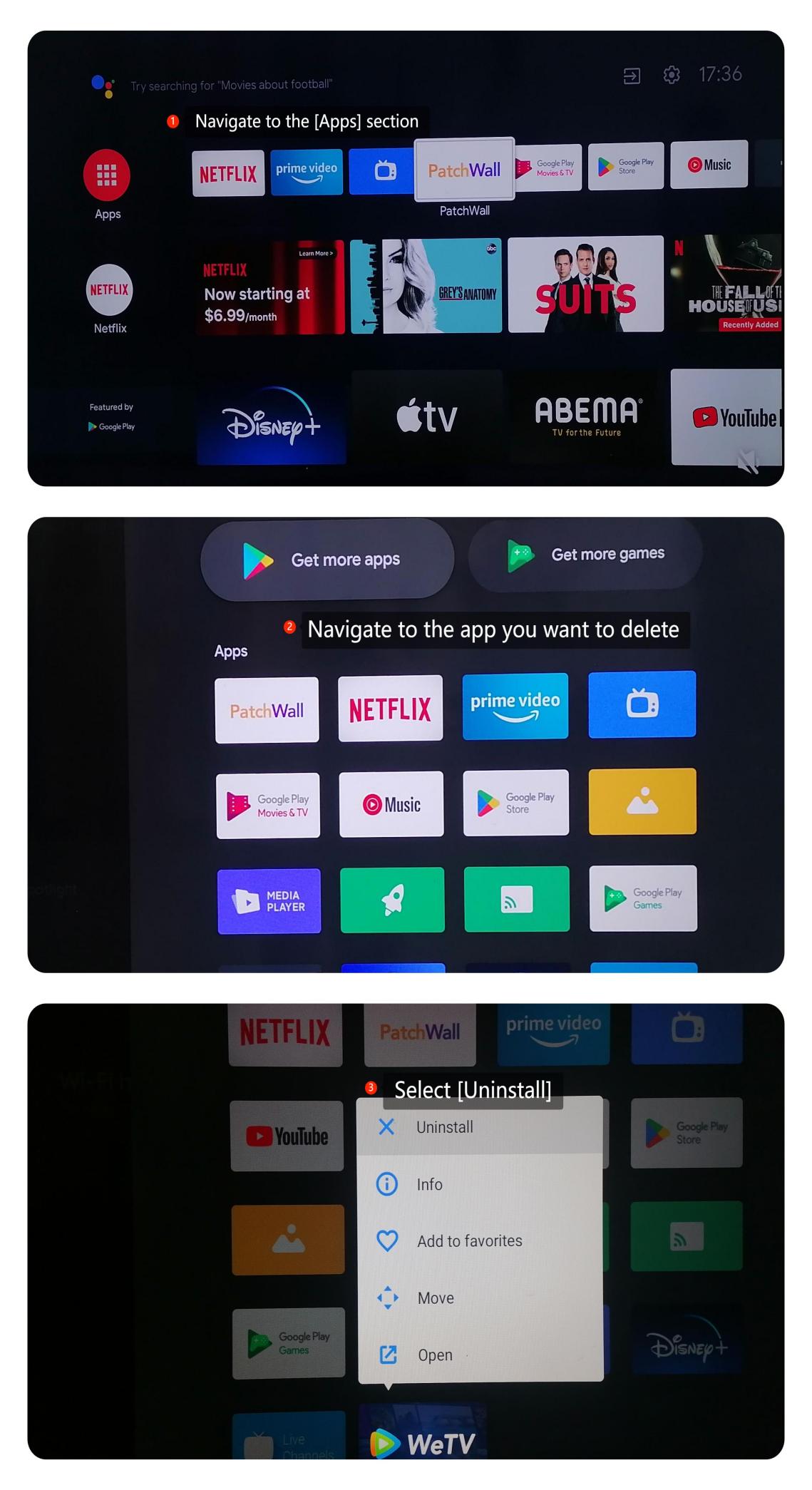

Note:
Always use official sources for app downloads and be conscious of the permissions and storage space to keep your TV running optimally.
Does it help?
Yes
No