Xiaomi Gaming Monitor G27i FAQ
1.Q: What are the features of Xiaomi Gaming Monitor G27i?
A:
1. This 27-inch e-sports display has a resolution as high as 1920 × 1080.
2. 165Hz high refresh rate, 1ms GTG, faster at every move
3. 99%sRGB. Every monitor has been strictly inspected for color calibration before leaving the factory to ensure that the factory ΔE<2 (average) color is accurate. 8-bit professional color depth;
4.With 16.7M colours, the picture is natural.
5.Rich ports, HDMI2.0 * 1, DP1.4 * 1, 3.5mm headphone port * 1, to meet the daily needs of work and life;
6. With FreeSync™ Premium, the computer graphics card and the display panel maintain real-time synchronization, effectively reducing shaking, lagging, and tearing.
7.With TÜV Low Blue Light Certification, the low blue light mode can filter short-wave blue light, ensuring comfort even after working long hours. DC dimming can effectively reduce display flicker. Dual protection for your eyes!
8. HDR10 bring you richer contrast and more details.
9. Narrow bezels on three sides.Simple, adjustable stand. Supports pitch angle fine-tuning and wall mounting.
2. Q: What is the exterior style of Xiaomi Gaming Monitor G27i?
A:Appearance’s size:
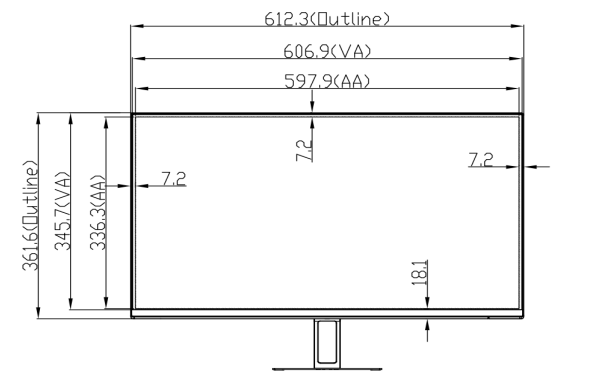
Overall height, screen panel thickness, angle of base to stand, distance from bottom edge of screen to base.
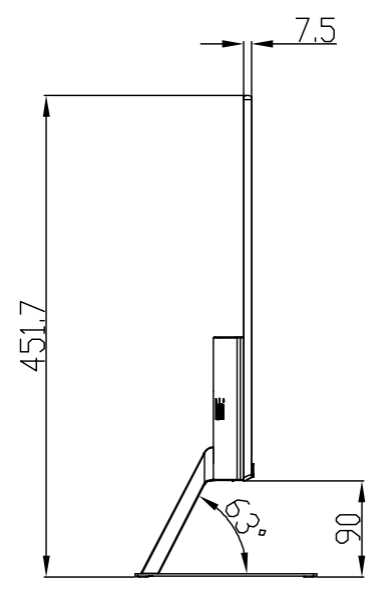
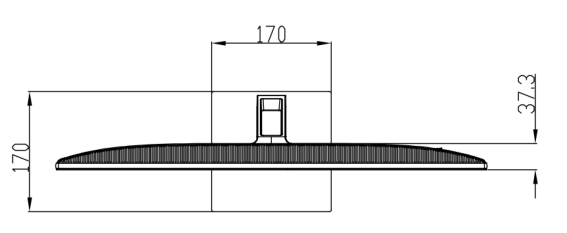
Note: Stand’s length and width, back shell’s thickness.
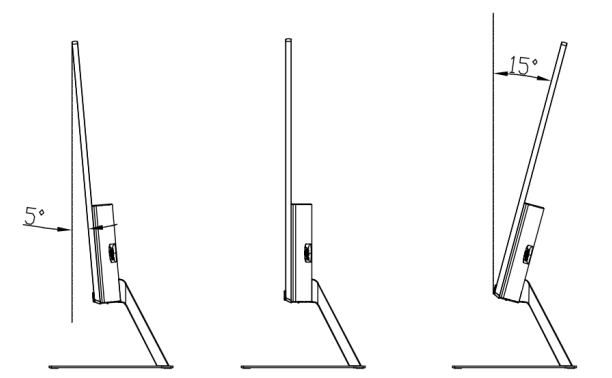
Monitor TILT angle: forward tilt -5+2 °, backward tilt 15+2 °
3.Q: What are the Package contents of Xiaomi Gaming Monitor G27i?
A:Monitor ×1
Base ×1
Bracket ×1
HDMI cable ×1
Screwdriver ×1
Screws ×2
Power adapter ×1
User manual ×1
Warranty card ×1
4.Q: How to install Xiaomi Gaming Monitor G27i?
A: The installation method is as follows:
Install stand:
1. Lock the stand and the lower end of the bracket with stand screws;
Note: After the chassis and the column are fixed, hold it with your hands and then tighten the screws to avoid the problem of the chassis falling off.
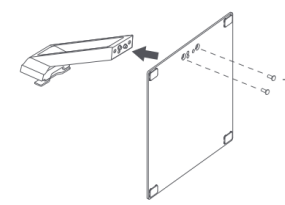
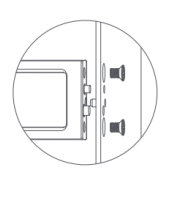
Install the bracket:
Install the bracket into the card slot until you hear a "click" and shake the bracket by hand to ensure it is in place.
Note: Please be sure to install it in place, otherwise there may be dangers such as the display falling.
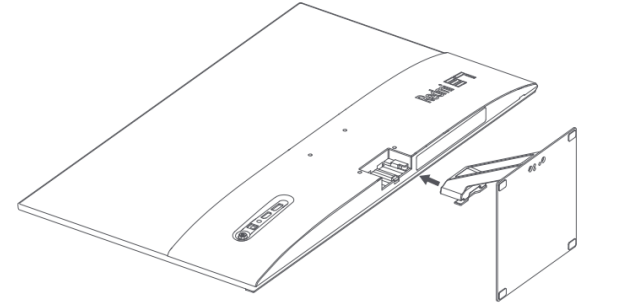
After the installation is complete, adjust the forward or backward angle of the monitor according to actual needs.
Note: When adjusting the angle, it is recommended to hold the stand with one hand and adjust the monitor with the other hand. The monitor can easily tip over if adjusted with one hand.
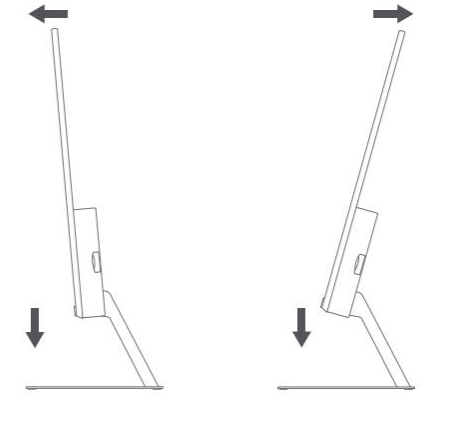
Wall mounting: 1. Lay the monitor back flat, press the button on the bracket, and remove the bracket.
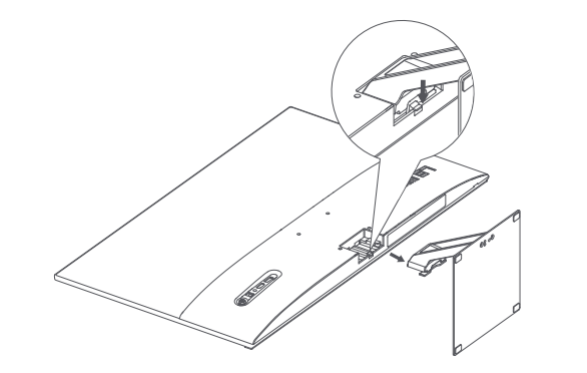
Wall mount bracket(needs to be purchased separately):Mounts to the recessed studs of the rear case.
Tip: The distance between the mounting holes of the Wall mount bracket that this product is adapted to is 75×75mm.
Hang the assembled Monitor on a hard wall. Do not press the screen directly with your hands during wall-mounting of the Monitor to prevent screen breakage.
Note:
During the Wall mountingMonitor process, do not press the screen directly with your hands to prevent screen breakage.
To prevent the monitor from falling when wall-mounted, please install it properly and take safety precautions.
Do not place or hang anything on the Wall mount bracket.
The wall-mounted height should be within 2 meters.
5.Q: How to connect Xiaomi Gaming Monitor G27i to cable?
A: Connect HDMI cable
a. Make sure both the monitor and computer are turned off.
B. Connect one end of the HDMI cable to the computer HDMI port and the other end to the monitor HDMI port.
Tips: The maximum resolution supported by this product is 1920×1080, and the maximum refresh rate is 165Hz.
C.Connect DP cable (need to be purchased separately)
a. Make sure both the monitor and computer are turned off.
b. Connect one end of the DP cable to the computer DP port and the other end to the monitor DP port.
Tip: The maximum resolution of port output is 1920×1080, and the maximum refresh rate is 165Hz.
Plug your computer's power cord and monitor's adapter into electrical outlets.
Note: If the adapter or cable is damaged, it must be replaced with a special cord or special component purchased from its manufacturer or maintenance department.
6. Q: How to organize the Xiaomi Gaming Monitor G27i cables?
A: You can put the power cord and cable through the bracket hole, connect it to the monitor and organize the wires.
7. Q: What ports does Xiaomi Gaming Monitor G27i have?
A:

1.Function Button, with power-on button function.
2.DC IN cable port: power input.
3. Audio port: Audio output (Audio port is only suitable for outputting audio signals).
4. HDMI 2.0 port ×1: Maximum refresh rate: 1920×1080/144Hz.
5. DP (1.4) port x 1: Maximum refresh rate: 1920×1080/165Hz.
8.Q: What devices can be connected to Xiaomi Gaming Monitor G27i?
A: It can be connected to hosts that support HDMI, DP, Type-C and other ports or output devices such as laptops, set-top boxes, PS4, and adapters. If you need to connect multiple devices, you can purchase the corresponding adapter cable, such as a Type-C to HDMI adapter cable.
Note: 1. Reverse conversion cannot be achieved due to different internal chips of the adapter. The male port of the adapter needs to be inserted into the host as shown below to convert Type-C to HDMI.

Full C-port devices need to purchase corresponding adapter cables, such as Type-C to HDMI cables and Type-C to DP conversion cables.
Note: Due to differences in adapter cables and distributors for different devices, pay attention to the distinction when guiding the selection of wires required for the device.
For example: Type-C to DP conversion cable version 1.2 4K USB-C to DP HD conversion cable.
For example: Type-c to HDMI adapter cable 4k60Hz HD adapter cable.
9.Q: How to operate the buttons of Xiaomi Gaming Monitor G27i?
A: Short press the power to turn on/off, the button functions are as follows:
| Function Button Description | ||
| Button Operation | Result | |
| When menu is not displayed on the monitor. | When main menu is displayed on the monitor. | |
Short press to right. | Enter the main menu. | Enter/select. |
Short press to up/down. | Open brightness settings. | Switch Menu adjusting values. |
Short press to left. | Open signal source switching list. | Return. |
Short press the middle. | Turn the monitor on /Open the shortcut menu. | Enter/select. |
Press and hold for 3 seconds. | Shutdown. | |
10.Q: Can the Xiaomi Gaming Monitor G27i adjust the height, elevation, portrait, and rotation?
A: The pitch angle is -5°/+15°. Does not support height adjustment, left and right rotation and vertical screen.
Note: When adjusting the forward or backward angle, it is recommended to hold the stand with one hand and adjust the monitor with the other hand. The monitor can easily tip over if adjusted with one hand.

11.Q: What are the prompts of the Xiaomi Gaming Monitor G27i indicator light?
A: Connect the power adapter, click to power on, and the indicator light status is as follows:
| Indicator light status description | |
| Indicator light | status |
| go out | Power on/off |
| Flashes for 1 minute and then goes out | standby |
| Stay on for 2 seconds and then turn off | Power on |
Note: Power on/off: indicator light goes off.
Power on: Always on for 2 seconds, the indicator light turns off after power on.
Standby: flashes for 1 minute and then goes out.
12.Q: How much does Xiaomi Gaming Monitor G27i weigh?
A: The net weight of Xiaomi Gaming Monitor G27i is 3.6kg.
13. Q: What does Xiaomi Gaming Monitor G27i energy efficiency 2.0cd/W mean?
A: It means that Xiaomi Gaming Monitor G27i has an energy efficiency of 2.0 candelas per watt and an energy efficiency level of 1.
14. Q: What is the brightness of Xiaomi Gaming Monitor G27i?
A: Xiaomi Gaming Monitor G27i has a brightness of 250cd/m² (candelas per square meter = nit).
15. Q: What is the length of the Xiaomi Gaming Monitor G27i HDMI cable?
A: Xiaomi Gaming Monitor G27i HDMI cable length is 1.5m, specification HDMI 2.0.
Display introduction
1. Q: What is the best resolution for Xiaomi Gaming Monitor G27i?
A:The best resolution is 1920×1080. Supports refresh rates up to 165Hz.
1.The higher the resolution, the more pixels the monitor can display, the more detailed the picture, and the more information can be displayed in the same screen area.
2.The higher the refresh frequency, the smaller the flicker of the image on the screen and the higher the stability. In other words, the better the protection of eyesight.
2. Q: What is the maximum refresh frequency of Xiaomi Gaming Monitor G27i?
A: The maximum refresh frequency is 165Hz (requires output device support such as PC graphics card). To change the refresh rate path in Win 10 environment, you need to right-click on the desktop--Display Settings--Display--Advanced Display Settings--Monitor--Screen Refresh Rate
If the Monitor is a Win11 system, right-click on the desktop--Display Settings--Display--Advanced Display Settings--Screen Refresh Rate
3.Q: What is the contrast ratio of Xiaomi Gaming Monitor G27i? What is static contrast?
A:Xiaomi Gaming Monitor G27i static contrast ratio is 1000:1 (typical value). 1) Static contrast: the contrast value obtained by dividing the brightness of the white screen (brightest) by the brightness of the black screen (darkest). The higher the contrast of the screen, the better the display effect (color and layering) as shown below: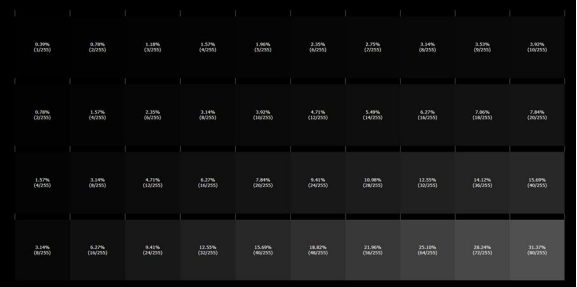
Dynamic contrast ratio - refers to the brightness ratio of the brightest part to the darkest part of the screen at a certain moment under certain circumstances.
4. Q: What is BlackLevel?
A: BlackLevel can improve the blur caused by insufficient image contrast in dark scenes, making the picture in dark scenes very clear. If there is too much black in the image, details will be lost, and the lack of black will lead to a dull appearance.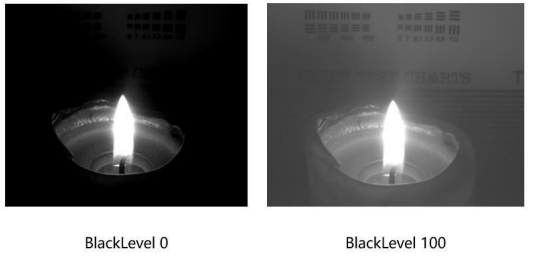
5.Q: How to adjust the color temperature of Xiaomi Gaming Monitor G27i?
A: Xiaomi Gaming Monitor G27i supports standard 6500K, cool 9300K, warm 5800K, and supports customization (red, green, and blue colors can be adjusted by yourself). Usually we call higher color temperatures "cold colors" (blue), and lower color temperatures Called "warm" (yellowish).
6.Q: What is chroma/hue?
A: Chroma reflects the color hue without brightness as shown below.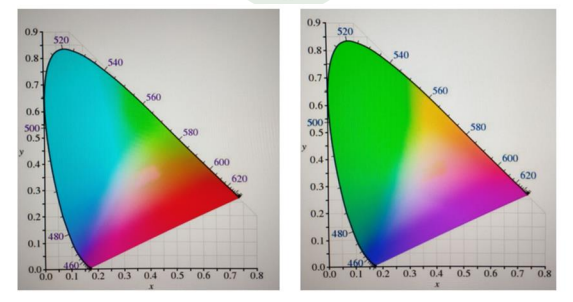
The left image has a chroma of 0 and the right image has a chroma of 100
7.Q: What is the function of gamma value adjustment on Xiaomi Gaming Monitor G27i?
A: Adjust the monitor's gamma value to simulate viewing conditions when comparing image contrast on the monitor and on the original. When using color matching software, the system specifically specifies the monitor's gamma value. The gamma value affects the hue of the middle value of the graphic or the grayscale of the middle levels. By adjusting the gamma value, you can change the brightness value of the mid-tone grayscale of the image to increase the middle level of the image without having too much impact on the levels of dark and bright parts. Entering a number larger than one will expand the range of midtones, resulting in less contrast and more detail in images with a large proportion of midtones.
8.Q: How to adjust the screen ratio of Xiaomi Gaming Monitor G27i?
A: Xiaomi Gaming Monitor G27i can adjust the image aspect ratio by selecting it in the monitor menu;
1) No matter what resolution is output in full screen, the screen will be stretched to full screen 16:9 display;
2) 1:1 is completely based on the output resolution, displaying the picture according to physical pixels, without scaling, and the image will not be deformed;
3) Automatically stretch the image horizontally or vertically to the screen size according to the output resolution, and images with non-16:9 resolution will not be deformed;
Note: Adjusting the output resolution needs to be adjusted in the graphics card settings.
9.Q: How to adjust the high-quality picture of Xiaomi Gaming Monitor G27i?
A: Due to personal differences, you can adjust contrast, brightness, hue, and saturation by yourself, or you can choose your own preference in the monitor image mode.
10.Q: What is grayscale response (GTG) time?
A: There will be a time process for each point on the screen to transition from the previous color to the next color, which is what we usually call response time. The images on the screen are all the result of grayscale changes, so what we call response time now refers to grayscale response time.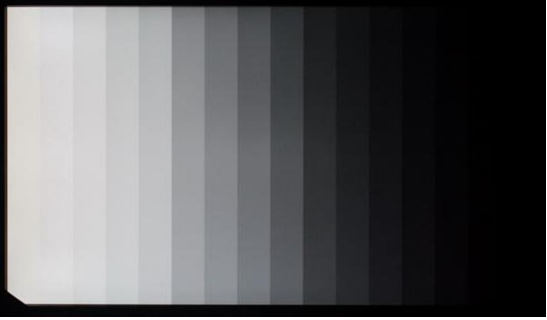
11.Q: What is the response speed of Xiaomi Gaming Monitor G27i?
A: The gray-scale response time of Xiaomi Gaming Monitor G27i is about 1ms at the fastest at 165Hz. To ensure the best dynamic effect, the response speed (gray-scale response time GTG) is different at different refresh rates. The corresponding gear can be adjusted in the menu. The default state is normal. Monitor response time: Set different intensity values of high, middle and low according to different refresh rate gears (the purpose is to reduce the white smear problem caused by too fast response time at low frequencies). The grayscale time of Xiaomi Gaming Monitor G27i is divided into four gears: extreme speed, high speed, fast, and normal.
12.Q: What is the function of the resolution adjustment of Xiaomi Gaming Monitor G27i?
A: One way to improve image quality at low resolution is that pixels are the points that make up an image. You can imagine that a picture is made up of countless points of different colors, and each point is a pixel. When the screen resolution is set to a lower setting, the more pixels per unit size, the higher the clarity.
13.Q: What does it mean when there are FreeSync, FreeSyncPremium, and Adaptive-Sync in the monitor menu?
A: When the input source is DP, the monitor menu displays FreeSync Premium; when the input source is HDMI, the monitor menu displays Adaptive-Sync. freesync premium is for AMD and Adaptive-sync is for VESA (Video Electronics Association). The actual functions of the two are the same, but the display names are different because they correspond to different organizations. The functions are the same but the names are different. The support of multiple standards can make the products more compatible.
Note: (Due to the update of AMD certification standards, the product certification method has been refined. FreeSync may be displayed in the menu of some batches of products. To ensure better compatibility of products in complex environments, we support multiple refreshes under different ports. Rate synchronization technology. DisplayPort Adaptive-Sync (Adaptive-Sync) is a new feature of the DisplayPort 1.2a specification. It was proposed by AMD to the VESA team and transplanted based on the embedded DisplayPort v1.0 specification. DisplayPort Adaptive-Sync ( Adaptive-Sync) is an important feature of the DisplayPort port and an industry standard, enabling technologies such as AMD FreeSync (Intelligent Display for Gaming) to adjust the monitor refresh rate in real time. AMD FreeSync (Game Intelligent Display) technology is an innovative AMD hardware/software solution that greatly reduces input latency through the DisplayPort Adaptive-Sync protocol and reduces or completely eliminates stuttering and stuttering when playing games and videos. The phenomenon of screen blur and tearing has fundamentally solved the problems faced by the majority of users. Adaptive-Sync monitors enable the graphics card and APU (Accelerated Processing Unit) to directly and dynamically control the refresh rate of the monitor connected to it. It can avoid obvious misalignment/tearing in the picture at high frame rates. Adaptive-Sync is an extension of FreeSync and needs to be connected to a DP1.2 cable and a graphics card of GTX10 series or above. The software requires WIN10 system, and the graphics card driver needs to be updated to version number 417.71. NVIDIA's NVIDIA gaming graphics cards are compatible with FreeSync/AdaptiveSync and the restrictions are the same as AdaptiveSync. For more information about AMD Freesync, you can refer to NVIDIA’s official website:
https://www.amd.com/zhhttps://www.amd.com/zh-hans/technologies/freesync-faq - faq-14hans/technologies/free-sync-faq#faq-14
14.Q: What functions can't be adjusted when Xiaomi Gaming Monitor G27i Professional Mode is turned on?
A: When HDR is turned on, Picture Mode and Gaming Mode are displayed in grey, which means that these two modes cannot be adjusted.
Note: If you choose different professional modes, some functions can be adjusted, depending on the scene. Depending on individual usage habits and scenarios, personalised settings will be provided. Enable FreeSync, turn off HDR, and set the image mode and game mode status.
15.Q: How many output device screens can Xiaomi Gaming Monitor G27i display at the same time?
A:It can access 2 device sources, only support one screen display, you can switch between input sources.
16.Q: What are the shortcut keys for Xiaomi Gaming Monitor G27i?
A: Shortcut keys are not supported.
17.Q: What is the OSD of Xiaomi Gaming Monitor G27i?
A:OSD option setting is not supported.
18. Q: How do I use the Xiaomi Gaming Monitor G27i with headphones plugged in?
A: The output device transmits audio to the monitor through the HDMI cable, and the monitor needs to select the corresponding input source in the settings after accessing the audio, such as no sound needs to be switched on the output source device to select the playback device.
19.Q: What can I see in Xiaomi Gaming Monitor G27i information?
A:You can view the current connection information such as resolution: device version information, HDMI, low Blu-ray certification.
20.Q: How to restore factory settings of Xiaomi Gaming Monitor G27i?
A:You can enter the settings in the monitor menu and select Restore Factory Settings.
FAQ
1.Q: What can I do if my Xiaomi Gaming Monitor G27i fails to power on?
A:If you encounter Xiaomi Gaming Monitor G27i can't boot up, you can check it by the following methods.
Remove the monitor cable directly, keep the monitor power, if the monitor boot logo appears, it proves that the monitor is functioning normally, poor video cable contact troubleshooting cableport, cable and signal source.
2. Replace other HDMI port test.
3. Replace the DP port to test.
4. Replace the cable test.
5. Replace the signal source to test.
6. If using an adapter, remove it and try.
2. Q: Why does Xiaomi Gaming Monitor G27i have no image display after power on?
A:Xiaomi Gaming Monitor G27i has no image when the power light is on and it is in power-on state, you can check whether the video cable connection is normal or not, and whether the video output device is activated or not, you can try to replace other output devices. If necessary, you can replace the cable.
3. Q: Why is there a black border around the edge of the Xiaomi Gaming Monitor G27i screen?
A:The black edge is a design consideration, the scientific name is BM zone. The primary function is to prevent light leakage from the screen. If there is no black border on a screen, you will see a clear halo at the edge of the screen.
Note: BM is the abbreviation of Black Matrix (Black Matrix). For LCD panels, the colour from the red, green and blue colour filter (RGB CF), in order to control each individual display unit (such as an R; called sub-pixel), sub-pixel and the edge of the region between the existence of control signals alignment, in order not to let the alignment affect the display, in addition to the pixel (RGB three sub-pixels collectively referred to as the pixel) outside of the region, are made for the Black Matrix area.
4.Q: There will be bubble dots above the corners of Xiaomi Gaming Monitor G27i monitor screen?
A:Xiaomi/Redmi monitor left and right side of the corner of the white dots or similar dots, the actual OC production line process mark point, not the screen has a foreign body or bad points, please rest assured that the use.
5. Q: Why does the black frame appear on the edge of Xiaomi Gaming Monitor G27i for no reason?
A:Generally when switching display devices (or changing to a new monitor), mainly because the resolution of the new device and the original resolution is inconsistent, the black box appears manually select the graphics card settings, select the appropriate resolution of the new device, the recommended choice of the monitor to support the 1920 * 1080, select this resolution can fill the screen.
6. Q: What certifications does Xiaomi Gaming Monitor G27i have?
A:Xiaomi Gaming Monitor G27i has the following certifications: TÜV Low Blue Light Certification, Energy Efficiency Rating.
7.Q: Why does the Xiaomi Gaming Monitor G27i appear to have a jumpy or choppy image when I use it?
A: If the Xiaomi Gaming Monitor G27i appears to be flickering or rippling when in use, you can adjust the position of the monitor away from electrical equipment that may cause electronic interference.
8. Q: What is the problem of Xiaomi Gaming Monitor G27i displaying "Out of Range" when I use it?
A: "Out of range" is caused by incorrect resolution setting, you can adjust the recommended resolution in your computer or other video output devices.
9. Q: Can Xiaomi Gaming Monitor G27i cast screen wirelessly?
A:Wireless casting is not supported.
10. Q: Why are the colours of the screen different after I replaced my Xiaomi Gaming Monitor G27i?
A:The main reason is that the screen colour temperature is set differently, you can change the monitor colour temperature in the menu settings.
11.Q: How to deal with the blurring of the monitor after the screenshot?
A: If the monitor is fuzzy as soon as you take a screenshot, there was no such problem before (150 display screenshot is fuzzy when you choose the recommended zoom and layout in your computer, and it is not fuzzy when you change it to 100 screenshot). This is because the screenshot tool needs to be used under 100% settings, because the system of win10 has increased the zoom ratio, when taking a screenshot, the screenshot tool uses 100% settings to take a screenshot, but the system is not set to 100% zoom, which results in the screenshot of the picture is fuzzy.
12. Q: When using Xiaomi Gaming Monitor G27i, the screen colour is dark?
A:1.You can adjust the screen brightness, and the contrast is adjusted up.2.Check the current display mode switching standard.3.Turn off the HDR to see if it is normal.4.Restore the monitor's factory settings in the monitor menu bar.
13. Q: Will the picture quality of Xiaomi Gaming Monitor G27i be affected after using a video adapter cable?
A: In the video cable DP, HDMI, belongs to the digital signal; DVI is divided into data and analogue signals, VGA for analogue signals, digital signals between the transmission loss is low, analogue to digital picture quality will not be improved, if your VGA device does not support high-definition format, it is not possible to present HDMI through the adapter cable to connect to the effect of the adapter, the converter only solves the problem of port adaption, the display effect is the same as the VGA. VGA, different quality of the adapter cable transfer effect will be different, it is recommended to choose a high-quality adapter cable. It is recommended to use the original cable.
14. Q: How to clean the screen of Xiaomi Gaming Monitor G27i?
A:Cleaning the monitor can be done as follows: 1. Make sure the monitor is turned off; 2. Spray evenly with a special screen cleaning solution; 3. Choose a special screen wiping cloth with good water absorbency and good dust-absorbing power to gently wipe the screen, dust is easily adsorbed onto the cloth and will not re-stick to the screen in repeated wiping, nor will the dust particles scratch the LCD screen.
Note: It is not recommended to use water, it is strictly prohibited to wipe the screen with alkaline solution or chemical solution, otherwise it will cause short circuit or corrosion of the equipment.
15. Q: Is it better to have warm or cool monitor colours?
A:If the room light is strong, it is recommended to use cool colours, which can make the colours clearer and brighter; if the room light is weak, you can use warm colours, which will be softer.
16. Q: What manufacturer/material does Xiaomi Gaming Monitor G27i use for its display?
A:Xiaomi Gaming Monitor G27i uses IPS screen, we will uphold Xiaomi's principle of high quality materials and high quality testing standards to select raw materials and their suppliers, please rest assured to buy.
17.Q: Why does the Xiaomi Gaming Monitor G27i screen leak light?
A: With the existing technology, light leakage from the screen is unavoidable. It is because the screen is backlit, not self-luminous, and that is why there is a slight light leakage. The common problem of wide viewing angle LCD screen is to produce light leakage, which can not be avoided by any manufacturer. There are three main reasons for its light leakage:
1. liquid crystal closure is not strict (liquid crystal control of light flux) resulting in light leakage, which is a wide-viewing angle LCD characteristics, can not be avoided, this is not actually called light leakage, strictly speaking is IPS Glow. for example, you look at the screen through a different angle will find that certain angles will appear on the screen there is a white or yellow layer of halo, which explains why the so-called light leakage in each screen is inconsistent with the reasons.
2. Different stresses during mould assembly lead to light leakage caused by compression of the screen, for example, a circle of white light will appear when we press the screen with our fingers.
3. The LCD panel itself is not tightly sealed, resulting in backlight leakage. Corresponding words:Dear Sir/Madam: You reflect the use of your Monitor screen light leakage problems, after our repeated testing, confirmation, results and recommendations are as follows: the advantages of wide viewing angle LCD screen is a good viewing angle (close to 178 ° of the visual range), fast response speed, high colour accuracy, display effect is more delicate. But at the same time, the screen edge light leakage is also one of its characteristics; therefore, there are almost no manufacturers on the market at present to achieve a wide viewing angle LCD screen 100% no light leakage. The specific reason is: each sub-pixel will leak light, and with the size of the screen varies, the larger the size, the more serious. For this reason, in addition to strict control of the screen materials, we also have a more stringent control of the whole machine, any Monitor that exceeds the standard, shall not be allowed to leave the factory. Regarding the above situation, we have the following suggestions: 1. The so-called light leakage problem you described is not a quality problem or failure of Monitor parts, so you can use it without any worries; 2. If you really feel that it affects your normal use, we can help you to carry out light leakage testing. Sorry for the inconvenience caused by the above!
18. Q: What should I do if the Xiaomi Gaming Monitor G27i does not play video smoothly?
A: If the playback is not smooth, you can check whether the video is playing normally on other devices, and try to replace the source. It is recommended to use the standard HDMI cable, and if you use a video adapter cable, you need to check whether the connection is firm, and try to replace other adapter cables.
19. What should I do if there are white dots or black dots on the Xiaomi Gaming Monitor G27i screen?
A: In case of white dots and black dots, enter the screen test (replace the solid colour background with different colours) to determine whether it is a screen display problem or not, such as displaying abnormalities need to be guided to the after-sales test.
20.Q: Why are there colour stripes on the Xiaomi Gaming Monitor G27i when the camera is shooting?
A:This is a normal physical phenomenon (called Moiré stripes), almost all devices have stripes when shooting computer screens, due to different refresh rates. A video is made up of countless photos arranged in order and time point, when shooting, it is actually shooting photos constantly, that is to say, the shutter has a fixed frequency, the common video is about 30 frames / s. The computer display also has a refresh frequency, usually around 50Hz~60Hz. The two frequencies are different, which ultimately leads to the screen being constantly refreshed when you take a picture. You can change the camera to the same refresh rate as the screen.
21.Q: What should I do when the screen of Xiaomi Gaming Monitor G27i is lagging with trailing?
A:If you are using Redmi Monitor 27 inch and the screen is obviously lagging or trailing, it may be caused by the PC graphics card driver is not installed or the material of the adapter cable, we recommend you to verify the following:
1. Check if the graphics card driver is installed correctly in PC Device Manager;
2. You can test or replace the adapter cable in a non-adapter situation, if the situation improves, it means that there is an abnormality in your adapter cable.
22.Q: Does Xiaomi Gaming Monitor G27i support FreeSync and G-SYNC?
A:Yes.
23.Q: How to solve no sound after connecting headphones to Xiaomi Gaming Monitor G27i?
A:Xiaomi Gaming Monitor G27i can be connected to a headset and no sound can be solved according to the following solutions:
Method one:
1. Check if the volume of the output is low, please adjust the volume appropriately.
2. Check the volume adjustment option in the monitor settings.
3. Open the control panel - sound - select - select the headphone device as default;
4. If the monitor audio is not recognised you can try to restart the output device or update the driver and check.
Method two:
Select the correct audio output, such as access to the computer side, select the headphone output, such as access to the monitor side, please select the monitor output audio. Connect the headphones to the 3.5mm headphone jack on the monitor side.
24.Q:How to deal with Xiaomi Gaming Monitor G27i ‘s splash screen?
A:Xiaomi Gaming Monitor G27i display splash screen can be solved by the following solutions:
1.Whether there is any man-made damage to the product (bumping, water ingress, etc.);
2. It is recommended to use the official standard connecting cable, if you use an adapter try to replace it with a high quality adapter;
3. Check whether the display driver is normal. Check the display adapter in the device manager to update the driver, you can also try to connect other output devices after the display is normal.
25.Q: How to deal with the black screen when Xiaomi Gaming Monitor G27i is in use?
A:If there is a black screen in use, you can check the indicator light of the monitor, the indicator light blinking means that no output signal is received, you need to check whether the output device is connected normally, you need to re-plug the power cord and video cable to ensure that the contact is stable. Monitor indicator light is always on, you need to check whether the video card or output device is faulty, you can replace the video output device to try. If you are using an adapter, we recommend removing or replacing it. If necessary, replace the cable.
26.Q: Will the screen brightness of Xiaomi Gaming Monitor G27i decrease after setting the dynamic contrast?
A:Dynamic contrast function is to control the brightness of the screen by the ratio of brightness and darkness of the input signal, the larger the ratio of screen brightness the brighter the screen is, the larger the ratio of screen darkness the darker the screen is. The brightness cannot be adjusted after Dynamic Contrast is turned on.
27.Q: The monitor text blur / screen is not clear?
A:The screen is not clear after expanding the screen can be operated in the computer as follows:
1) Right click and select Personalise;
2) Select fonts, Windows 10 on the right, Windows 11 under the taskbar;
3) According to personal subjectivity, choose the clearest text, click next; Windows 10 interface.
Windows 11 interface, find the relevant settings, adjust ClearType text below.
4) Select the connected monitor, click Next;
Note: You can choose the projection output screen adjustment, such as P27FBB-RG, follow the prompts to complete the adjustment.
5) According to personal subjectivity, select the clearest text, select and click Next, you need to test 4 times, the text setup is complete.
If the screen is not clear, you can change the resolution to 1920×1080 in Windows Display Settings.
Note: If the blurring of fonts in small fonts is caused by Windows font optimisation, you can adjust the ClearType text in Personalisation Settings - Fonts - Adjust ClearType Text - Disable ClearType.
28.Q: How can I choose to switch to the main screen when I select the expansion mode (connecting 2 monitors at the same time)?
A:Switching the home screen can be done in the computer as follows:1) Click the right mouse button and select Display Settings;
Select the monitor you want to set;
Select Set as Main Monitor, then the selected monitor will be set as the main monitor. (Selecting the primary monitor is not supported in copy mode and second screen only mode)
29.Q: What kind of dimming method does Xiaomi Gaming Monitor G27i use?
A:Xiaomi Gaming Monitor G27i uses DC dimming.
30.Q: Does the Xiaomi Gaming Monitor G27i come with a film?
A:No film from the factory, the screen surface for the monitor polarising film, LCD monitor imaging consists of 3 main components: backlight, liquid crystal, polariser. Polariser is the full name of the polarising film, all the liquid crystal have two polarising film before and after the liquid crystal glass, less any one polariser, the display will not be able to display the image.
Note: This polariser has been uncovered.
31. Q: How do I switch the resolution of Xiaomi Gaming Monitor G27i under Windows 11 operating system?
A: Windows 11 setting steps are as follows.
1. On the system desktop, right-click the mouse to bring up the system menu, and click "Display Settings" in the menu.
2. Find Scaling and Layout and select Recommended Scaling. Resolution, select the recommended monitor resolution.
3. Advanced monitor settings, adjust the refresh rate.
Note: If you are using HDMI cable, the maximum resolution: 1920x1080 Maximum: 144Hz refresh rate. For DP signal access, the maximum resolution: 1920x1080 Maximum: 165Hz refresh rate. It is recommended to use the original cable, and for DP, it is recommended to purchase a cable that supports the 1.4 protocol.
32.Q:How to switch resolution on MAC?
A:MAC can be set up as following steps:
(1) Click to open "System Preferences".
(2) Left mouse button click "Display" option
(3) Left mouse button click on the "Arrange" option in the upper row of options, the lower left corner of the "Mirror Monitor" if the state is checked, that is, the current connected monitor and MAC for mirror (copy mode) display. If "Mirror Monitor" is unchecked, it means that the currently connected monitor and MAC are in Extended Mode, go to step (5) to set.
(4) Adjusting the resolution
① Here displays the monitors connected to the current MAC, including its own built-in monitor, and select the monitor whose resolution you want to adjust. Select the "Zoom" option. ③ Select the resolution you want to set in the white box.
(5) Switch to an external monitor for adjustment ① Select "Monitor Options" with the mouse; ② Click the "Collection Window" in the right corner of the mouse to adjust the resolution of the monitor connected to the MACBook.
(6) adjust the resolution and vertical refresh rate ① Select "Zoom" option ② Select the resolution you want to switch in the white box ③ In the refresh rate option, select the refresh rate you need to switch, such as the refresh rate is grey can not be selected, that is, the current resolution refresh rate is only one.
33.Q: What is the method of connecting the monitor for notebook?
A:If laptop does not have HDMI, it is recommended to purchase a corresponding adapter such as Type-C to HDMI port.
34.Q: Does the Xiaomi Gaming Monitor G27i screen have a shadow dragging?
A:If you encounter such a situation, you can confirm whether the refresh rate is low, this product can support up to 1920×1080 resolution, 165Hz refresh rate, high refresh rate, if there is any ghosting, you can adjust the response time, the default response time of the monitor is normal, you can set it to Extreme, High-speed, Fast to confirm whether the ghosting is better or not.
35.Q: What are the specifications of Xiaomi Gaming Monitor G27i wall mounting screws?
A:Wall mounting screws M4*10 are supported by the wall mounting studs, this is only for reference, the actual physical fitment shall prevail.
Does it help?