MI Home security camera 360 ° 1080P FAQ

1. Q: What standard does Mi Home security camera 360 ° 1080P have?
A: Mi Home security camera 360 ° 1080P * 1, power adapter * 1, manual (including three package vouchers) * 1, hanging wall accessories package * 1.
2. Q: What are the requirements for Wi-Fi of Mi Home security camera 360 ° 1080P?
A: Mi Home security camera 360 ° 1080P only supports 2.4 GHz band, the Wi-Fi protocol is 802.11b/g/n, and the WiFi encryption method is WPA/WPA2. The Wi-Fi router needs to turn on DHCP service and cannot turn on wireless access control.
3. Q: Can the Micro SD card be connected to Mi Home security camera 360 ° 1080P? If so, what are the requirements for the SD card?
A: Mi Home security camera 360 ° 1080P can connect to the SD card. It is recommended to use the brand products of class4 or above, the format should be FAT32, and the size should be 16 ~ 32G, depending on the support of the SD card manufacturers.
4. Q: What requirements on the mobile phone when using Mi Home APP to connect the smart camera?
A: Android device system shall be Android 4.4 or above, and Apple device system shall be iOS9.0 or above to install Mi Home APP and connect with the Mi Home security camera 360 ° 1080P.
5. Q: Does Mi Home security camera 360 ° 1080P support conversion? What conditions does it need?
A: Mi Home security camera 360 ° 1080P supports transferring to Mi router and NAS storage, which shall meet the following conditions:
1. The camera needs to be on the same LAN with the Mi router or NAS storage;
2. The camera shall be connected to the SD card;
3. The Mi router shall open the Samba plug-in in advance, and the NAS storage shall support the SMB protocol.
6. Q: What kinds of status does indicator have, what respectively represent?
A:
| Indicator state | Working state |
| Orange light normally on | Camera has just been powered on or the camera is out of order |
| Orange light fast flash | Camera is waiting for connection |
| Blue light flash | Camera is connecting or camera connection has been dropped |
| Blue light normally on | Camera successfully connected to the network |
| Orange light slow flash | Camera is upgrading a firmware |
7. Q: How to reset Mi Home security camera 360 ° 1080P?
A: After the camera is normally started, long press the reset button of the camera (the reset button is located near the power interface) for 5-8 seconds. When the voice prompts: "reset successfully", release it.

8. Q: How to connect Mi Home security camera 360 ° 1080P?
A: Mi Home security camera 360 ° 1080P through the QR code connection:
Mi Home security camera 360 ° 1080P power on and wait for the indicator orange light flashing;
The phone connects to the WiFi network and installs Mi Home APP > >Open Mi Home APP > > log in to the Mi account. Mi Home APP notification bar and the bottom will pop up to find a new device "found Mi Home security camera 360 ° 1080P">> click ok >> check" operation as shown in the picture ">> and click next; Choose the WiFi that need to access> > enter WiFi password > > click next > > phone appears on the QR code > > pick up the camera and the camera lens alignment to scan QR code > > when the scan success, camera a voice prompt "QR code scanning success" > > click Mi Home APP interface "hear" QR code scanning "success" > > then camera continues to send voice prompt "connection please later". After successful wireless network connection and account binding successful, then can start to use "> >". Click "finish" on the interface of Mi Home APP. In the list of Mi Home APP devices, then can find the newly connected Mi Home security camera 360 ° 1080P > > and click into it to view the monitoring screen.
9. Q: How many users can Mi Home security camera 360 ° 1080P support at most to watch the monitoring screen at the same time?
A: Mi Home security camera 360 ° 1080P can support up to three users to watch the surveillance video at the same time. These three users can log in with the same Mi account on three mobile phones, or with one main account, and share it with two different users.
10. Q: How does the blue light flash on the Mi Home security camera 360 ° 1080P?
A: 1. If the camera blue light keeps flashing during the initial configuration connection, it means that the camera cannot be connected to the Wi-Fi network. This may be caused by an error in the networking information, which needs to be checked as follows:
① Whether the Wi-Fi password entered correctly;
② Whether the Wi-Fi currently connected to the mobile phone is consistent with the Wi-Fi selected by the camera;
③ Whether the camera is too far away from the wi-fi, try to get close;
④ Whether the wi-fi DHCP service is opened normally (such as using the Mi router to enter the management background > > commonly set > > LAN set > > DHCP service is opened);
⑤ Whether wi-fi turns on the wireless MAC address filtering should be turned off (if you use the Mi route, it is suggested to temporarily turn off the anti-collision network).
⑥ Network restrictions lead to the attempt to connect with other networks (using mobile phones to establish hot spots to connect, but need to ensure that mobile phone data network for 3G and above, and ensure sufficient traffic).
2. If the initial connection has been completed and the blue light flashes during normal use, it indicates that there is something wrong with the network and the following checks should be made:
① Check whether the wi-fi connected to the phone is also unable to surf the Internet. If so, please check the working status of the router at home and the broadband situation.
② If the mobile phone side of the Internet is normal, it may be the wi-fi in the camera is disconnected, or it may be the wi-fi interference or the weak signal caused by the wall, the camera can be close to the wi-fi route;
③ The mobile phone terminal Internet access is normal, the camera is also close to the wi-fi route, but still the blue light flashing, try to restart the Mi Home security camera 360 ° 1080P power;
④ The above ②③ steps operation still cannot be solved, it is suggested to try to reset the camera to reconnect to the Wi-Fi.
11. Q: What to do if the App prompt the device is offline in the using?
A: App indicates that the device has been offline, indicating that the Mi Home security camera 360 ° 1080P has been disconnected from the network. Please check as follows:
1. Check whether Mi Home security camera 360 ° 1080P is not plugged in or the power supply is disconnected;
2. Check whether the router works normally, whether the router is energized, and whether the Wi-Fi name and password of the router have been changed;
3. If the above steps 1 and 2 are confirmed, then:
① Check whether the Wi-Fi connected to the mobile phone is also unable to surf the Internet. If so, please check the working status of the router at home and the broadband situation.
② If the mobile phone side of the Internet is normal, it may be the wi-fi in the camera is disconnected, or it may be the Wi-Fi interference or the weak signal caused by the wall, the camera can be close to the wi-fi route;
③ The phone Internet access is normal, the camera close to the Wi-Fi route but still the blue light flashing, trying to restart the Mi Home security camera 360 ° 1080P;
④ The above ②③ steps operation still cannot be solved, it is suggested to try to reset the camera to reconnect to the Wi-Fi.
12. Q: Why is the monitoring screen in the daytime also black and white?
A: 1. Mi Home security camera 360 ° 1080P will automatically judge the illumination intensity of the environment and automatically switch the corresponding mode. When the camera switches to night vision mode, the monitoring picture will be black and white, so it is necessary to check whether the ambient illumination intensity of the camera is dark.
2. Mi Home security camera 360 ° 1080P has the function of manual switching mode. Check whether the setting of "infrared night vision function" on the APP is in the state of "always open".
13. Q: Why is there a squeal when use mobile phone watching the video camera close to theMi Home security camera 360 ° 1080P?
A: Because in the same environment Mi Home security camera 360 ° 1080P Microphone output pick up mobile phone voice repeatedly, feedback amplifying circuit, produce the noise, which belongs to the normal phenomenon, so open the Mi Home security camera 360 ° 1080P of the prison and open mobile control picture sound should be greater than 1m under the condition of the distance between can avoid the noise.
14. Q: Why is the monitoring picture not clear in night vision mode?
A: 1. In this case, it is necessary to check the position of the camera and the surrounding environment. The camera should be kept open around the camera with no shielding at close range, so as to avoid the infrared light from failing to completely illuminate the monitored area.
2. The placed table will also block the infrared light, and the camera can be placed on the edge of the table to obtain the best night vision effect.
15. Q: How to do if monitoring screen and sound is not synchronized and has a delay?
A: The picture and sound are out of sync due to the network congestion in which the camera is currently located. Please try to exit the App and re-open the retry. The camera is close to the wi-fi route, restart the router, restart the camera, and replace the wi-fi channel and band bandwidth.
2. If the above methods still cannot be solved, the network environment can be changed (hot spots can be established by using mobile phones, but the data network of mobile phones should be 3G or above and sufficient traffic should be ensured).
16. Q: How to do if the monitoring screen appears caton is not clear?
A: 1. The video surveillance images respectively rate has two modes, mobile phone APP side can be set up corresponding model. If the choice is HD, the HD requirement for network higher, suggested that the automatic switching mode that automatically according to the current network status switching rate .
2. If you have selected the automatic mode but still get stuck, it may be caused by the bad state of the current wi-fi network and serious congestion. Please check the wi-fi route.
① The surrounding signal interference is serious, can adjust the w-ifi routing of the working channel and frequency band bandwidth;
② The number of wi-fi routing devices is too large, resulting in too much router load and insufficient network bandwidth allocation;
③ The camera is remote from the wi-fi route, the signal is weak, and the network data transmission is not stable.
17. Q: How to do if the camera does not recognize the Micro SD card?
A: If the camera does not recognize the SD card, it is necessary to check whether the format of SD is Fat32. It is recommended to use the brand SD card of class4 or above, which still cannot be recognized if the conditions are met. The SD card can be formatted through the App. If it still cannot be recognized after formatting, the SD card may be damaged. Try to replace the SD card.
18. Q: How to view the video recorded to the SD card?
A: When the camera insert SD card under the condition of normal recognition, it will record the current monitoring picture to the SD card. If need to look at, please click the "video playback" monitoring screen. There will be a time axis, in the time axis camera monitoring screen yellow area representative had recorded video (as shown in the red box area) through the drag to the right time to take back to look at the red box area (click on the image below and drag in the direction shown by the arrow).
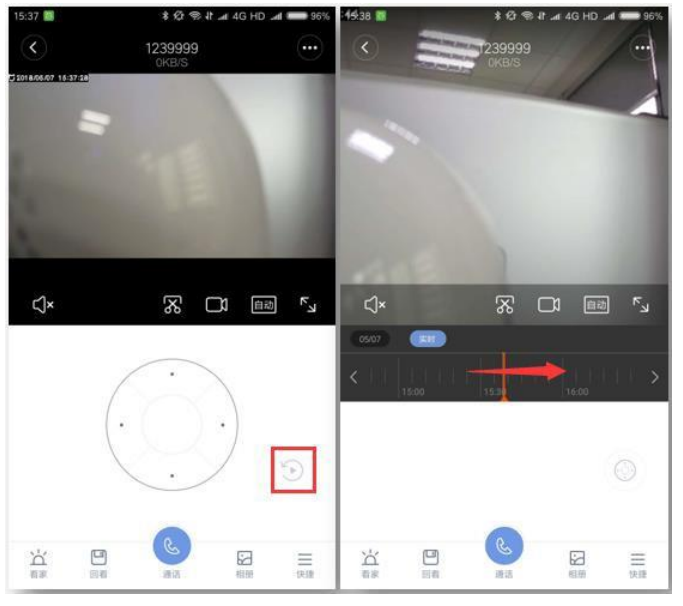
19. Q: How to do if the video storage is full that record to SD?
A: 1. The camera will save the video recorded in the memory card. Once the memory is full, the video recorded at the beginning will be deleted, the video will be slowly covered from the beginning for cyclic recording.
2. If you have any precious memory card image, can insert SD card reader and card reader connected to the computer USB interface, video copy to SD card in the computer; also can match Xiaomi router hard disk version or NAS to use, set up the archived to hard disk/NAS.
Specific setup steps for: enter the camera setting and click on the top right corner of the "three points"> >Manage storage > > click on the NAS network storage > > click detect memory click finish > > select storage location > > see the storage normal represents has been set successfully.
20. Q: What is the form of the file recorded to the SD card?
A: Two documents will be generated, the names are: log (record the running log of the camera) and MiJIA_RECORD_VIDEO (store the video files recorded by the camera to the SD card).

Open the MiJIA_RECORD_VIDEO folder, and the files in it will be subfolders named according to year, month, day and time. One Minute in the subfolder will produce a picture and a video. The video format is MP4, the length of the video is 60 seconds, and the rate is 1080P respectively.
21. Q: What is the using conditions?
A: As follows:
1. Keep away from the open area of metal;
2. Avoid placing it near the back of furniture or Microwave oven;
3. Avoid direct proximity of light source;
4. Avoid the winding environment of audio cable, video cable and data cable, and keep as much space as possible with the cable;
5. Ensure that the device is placed within the range covered by WiFi signals and in an environment with good wireless signals as far as possible;
6. Need to connect the power supply, no built-in battery;
7. For recording videos and transferring them to NAS storage devices, access to SD card is required;
8. WiFi environment is a network environment where IP addresses can be automatically acquired. The upload bandwidth should be greater than 1Mbps and the operator network has no restrictions (upload bandwidth is used for remote video viewing).
9. WiFi should not be limited, such as unreasonable bandwidth control, wireless access control, wireless MAC address filtering.
It can't be a certified way to surf the Internet (for example, the company's Mioffice network can't);
There is no restriction on the brand of router. Need to support wireless network IEEE802.11b/g/n and WAP/WPA2 encryption.
22.Q: How big is the monitoring range?
A: The shooting range is about 5-6 meters, can see the face clearly, and it has 110 degrees wide Angle lens, so it can monitor about 30-40 square meters of space.
23. Q: How many cameras can be bound on a mobile phone?
A: A mobile phone can only install one Mi Home APP, and an App can only log in one Mi account. A Mi account can bind 300 smart devices. Therefore, if the user's Mi account is only used to bind cameras, then 300 Mi Home smart cameras can be bound to camera.
24. Q: Can camera be used without the network?
A: When Mi Home security camera 360 ° 1080P use for the first time must be connected to the Internet can be configured successfully (such as data need to synchronize with the server time). If the network connection broken away, the camera light blue light after about 3 Minutes slow flash), at this time if the App end in LAN are watching monitor screen, so always can watch the monitor screen, video and camera can be normal to SD and archived to NAS storage devices, but now can't disconnect the power to restart; In the absence of an external network, motion detection is not available (the server is required to push short video and alarm messages).
25. Q: Is it possible to use the Mi Home security camera 360 ° 1080P without the SD card?
A: Mi Home security camera 360 ° 1080P do not insert SD card can view real-time monitoring menu, if open mobile mapping measurement function, push that receives the alarm messages, and view the alarm short video, video playback time is generally 10 seconds), but it can't record video monitoring and alarm video, also can't transfer to the router in the hard disk and NAS storage.
26.Q: How to view the monitoring screen on the computer side?
A: At present, Mi Home APP can only be installed on the mobile phone side to view the monitoring images. However, the computer side is not equipped with this software, so the monitoring images of the camera cannot be viewed on the computer side.
27. Q: What about the failed upgrade?
A: When upgrading the firmware of camera, it is indicated that the upgrade failed or there has been no progress during the upgrade. Generally, it is caused by the network problem where the camera is located. The operation methods are as follows:
1. Prompt upgrade failure, power off and restart the camera, re-check whether the firmware update can be upgraded
2. If not, the camera can be reset to check the firmware update after reconnection;
3. If the situation remains the same, the network connection can be changed (hot spots can be established through the mobile phone, and the data network of the mobile phone should be more than 3G, in case of sufficient traffic).
Mi Home security camera 360 ° 1080P Q&A(memory card,indicator,offline,different color mode)
1.Q:How to select the right memory card for this camera?
A: There is no memory included with the camera for video recording and playback. It is recommended to purchase a high-speed memory card (of Class 10, U1, or U3), preferably specifically designed for use in dash cams. The camera supports memory cards with a storage capacity of between 4 to 64 GB. Take the following in Mind when selecting a card: 4 GB = approx. 9 hours of video 8 GB = approx. 18 hours of video 16 GB = approx. 36 hours of video 32 GB = approx. 3 days of video 64 GB = approx. 6 days of video
2.Q:How to install the memory card?
A: Turn the camera off, rotate the black part of the camera up to reveal the memory card slot, then insert the card with its front side facing upward.
3.Q:How to record videos onto the memory card?
A: Once the memory card is inserted and the camera is turned on, it will start recording. By default it is set to always record, which means that all live footage is stored onto the memory card. Please set the camera to "Only record video when motion is detected" by tapping "Settings" > "Storage settings" > "Recording mode" in the top right corner of the Camera page, in order to save storage space. It is also suggested to select "Disable recording", if do not want to store any video.
4.Q:How to play back previously recorded videos stored on the memory card?
A: On the Camera page in the Mi Home APP, tap the "" button below the live feed window to see a timeline of videos stored on the memory card; can also tap "Playback" at the bottom of the live feed window, which will show videos sorted by date and marked in different colors, making it easy to see which videos you have watched. Tap any video to watch it.
5.Q:Why am I unable to play back previously recorded videos after inserting the memory card?
A: If the memory card contains previously recorded videos, orange markers will be displayed on the timeline. Drag the slider on the timeline to a marker to watch the corresponding video. If a video does not load, try the following:
Check whether the memory card is functioning properly.
Check whether the memory card has a storage capacity of between 4 to 64 GB
If both of these check out, please try formatting the memory card either by using a computer or by tapping Settings > Memory card > Format memory card in the top right corner of the Camera page. Formatting will erase all data stored on the memory card.
6.Q:What to do if the video played back from the memory card is not smooth?
A: First make sure if the video is discontinuous, or if the playback is not smooth. If the video is discontinuous, you may have enabled "Only record video when motion is detected", therefore the camera only records when movement is detected. If the problem is the playback not being smooth, it may be caused by insufficient upload bandwidth or other network related issues. Make sure the network that the camera is connected to is not overloaded with devices, or if other devices are taking up a lot of bandwidth.
7.Q:How to remove the memory card?
A: Do not remove the memory card when it is in use, as this can damage the card and cause data errors, data loss, and other issues. To safely remove the memory card, tap Settings > Memory card > Eject memory card in the top right corner of the Camera page.
8.Q:What to do if the memory card is full?
A: ① The camera stores recorded videos on the memory card. Once the card is full, the oldest videos will be deleted to allow continuous recording.
② If want to prevent important videos stored on the memory card from being deleted, it is suggested to use the "Save permanently" function in the app. Permanently saved videos will not be overwritten as a result of continuous recording. To avoid taking up memory card storage, it is recommend to regularly transfer important videos to another device.
9.Q:What is the Home Surveillance Assistant?
A: Enabling the Home Surveillance Assistant will automatically activate your camera's motion detection feature. When any movement is detected, the camera will immediately record an alarm video and send an alert to your device via the Mi Home APP, allowing you to watch a short 10-second video to quickly find out what is going on in your home.
10.Q:How to configure the Home Surveillance Assistant?
A: Method 1: Open the Camera page in the Mi Home APP, tap the "…" button in the top right corner and select "Home surveillance assistant" to enable it and modify its settings.
Method 2: Open the Camera page in the Mi Home APP, tap "Home surveillance" on the bottom left corner of the menu bar and tap "Home surveillance assistant" to enable it and modify its settings.
11.Q:What do I need to take into consideration when using the camera?
A: ① Do not manually rotate the camera, as this can cause damage to the camera and result in problems with the camera's functionality.
② If the camera is having issues rotating to the correct position,it is suggested to tap Shortcuts > Camera calibration in the bottom right corner of the live page to automatically calibrate the camera.
12.Q:How to use the camera's pan/tilt function?
A: Open the Mi Home APP and go to the Camera page, and use the arrow buttons to pan and tilt the camera. The arrow buttons for panning and tilting are also available when viewing in landscape mode.
13.Q:What to do when the live feed freezes while watching, or the video and audio are out of sync?
A: When the live feed freezes or often pauses to load, try changing the resolution in the bottom right corner of the window to automatic or fluent mode. If there is a noticeable delay between the video and the audio, check your camera’s network connection. If the delay is excessive, try closing and reopening the live feed window.
14.Q:What to do if the camera's indicator light keeps blinking blue and it does not functioning properly?
A: ① When the indicator light keeps blinking blue during network configuration, it indicates that the camera cannot connect to the wireless network or cannot be paired with your account. Possibly due to an error in the network information.
② When the indicator light starts blinking blue during normal use and the camera stops functioning, it indicates that there us a problem with the network that needs to be resolved.
15.Q:Why don't I hear any sound or only hear static noise when watching the live feed?
A: Sound is muted by default when watching the live feed. Please use the volume bar in the bottom left corner of the live feed window to adjust the volume. If the volume is still too low, try turning up your phone's volume.
If there is static noise or interference when watching the live feed, move your phone away from the camera, and avoid placing the camera near electronic devices like fridges or Microwave ovens.
16.Q:What to do if I see the message "Device offline"?
A: If the camera's indicator light is blue:
① Check whether the router that the camera is connected to is working normally.
② Try restarting the Mi Home APP.
③ Unplug the camera and plug it back in again to restart it.
17.Q:If the camera's indicator light is blinking blue:
A:① Check whether the router that the camera is connected to is working normally.
② If a memory card is inserted in the camera, first unplug the camera and remove the memory card, then plug the camera back in again.
③ Try placing the camera as close to the router as possible.
④ Reset the camera and pair it with the Mi Home APP again.
18.Q:What is "Low light color mode" and how to use it?
A: "Low light color mode" is a feature that enhances the camera's entire optical system to provide greater color fidelity in poor lighting conditions (a small amount of light is still necessary) and also delays switching to black and white night vision mode. Please enable "Low light color mode" by tapping "…" > Camera settings > Night vision settings in the top right corner of the live page.
Does it help?